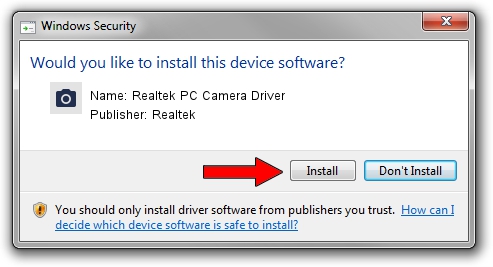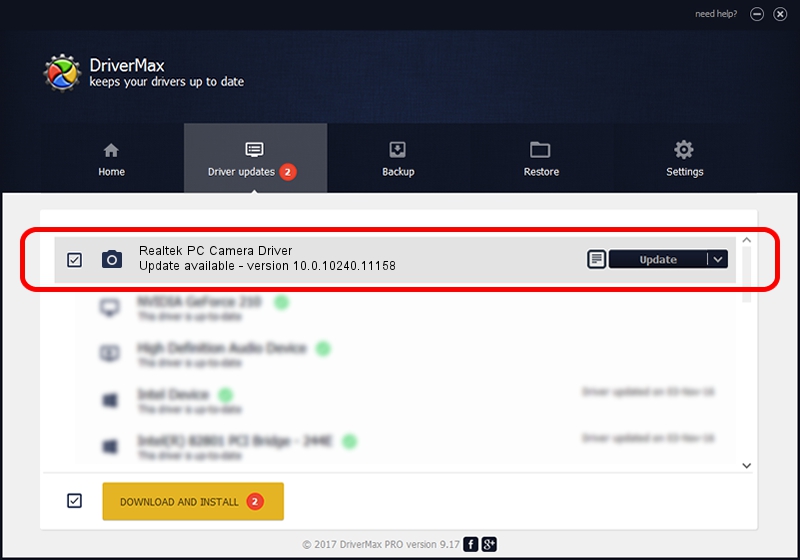Advertising seems to be blocked by your browser.
The ads help us provide this software and web site to you for free.
Please support our project by allowing our site to show ads.
Home /
Manufacturers /
Realtek /
Realtek PC Camera Driver /
USB/VID_04F2&PID_B437&MI_00 /
10.0.10240.11158 Dec 04, 2015
Driver for Realtek Realtek PC Camera Driver - downloading and installing it
Realtek PC Camera Driver is a Imaging Devices hardware device. This Windows driver was developed by Realtek. The hardware id of this driver is USB/VID_04F2&PID_B437&MI_00; this string has to match your hardware.
1. Realtek Realtek PC Camera Driver - install the driver manually
- Download the driver setup file for Realtek Realtek PC Camera Driver driver from the location below. This is the download link for the driver version 10.0.10240.11158 dated 2015-12-04.
- Run the driver installation file from a Windows account with the highest privileges (rights). If your User Access Control (UAC) is running then you will have to confirm the installation of the driver and run the setup with administrative rights.
- Follow the driver installation wizard, which should be pretty easy to follow. The driver installation wizard will analyze your PC for compatible devices and will install the driver.
- Restart your computer and enjoy the updated driver, it is as simple as that.
Size of this driver: 3791059 bytes (3.62 MB)
Driver rating 4.9 stars out of 49747 votes.
This driver was released for the following versions of Windows:
- This driver works on Windows 2000 64 bits
- This driver works on Windows Server 2003 64 bits
- This driver works on Windows XP 64 bits
- This driver works on Windows Vista 64 bits
- This driver works on Windows 7 64 bits
- This driver works on Windows 8 64 bits
- This driver works on Windows 8.1 64 bits
- This driver works on Windows 10 64 bits
- This driver works on Windows 11 64 bits
2. How to install Realtek Realtek PC Camera Driver driver using DriverMax
The most important advantage of using DriverMax is that it will install the driver for you in the easiest possible way and it will keep each driver up to date, not just this one. How easy can you install a driver with DriverMax? Let's take a look!
- Start DriverMax and push on the yellow button named ~SCAN FOR DRIVER UPDATES NOW~. Wait for DriverMax to analyze each driver on your PC.
- Take a look at the list of detected driver updates. Search the list until you locate the Realtek Realtek PC Camera Driver driver. Click on Update.
- That's all, the driver is now installed!

Feb 8 2024 9:05PM / Written by Dan Armano for DriverMax
follow @danarm