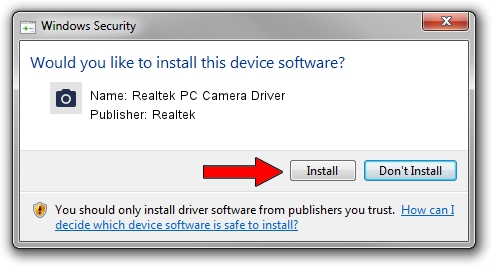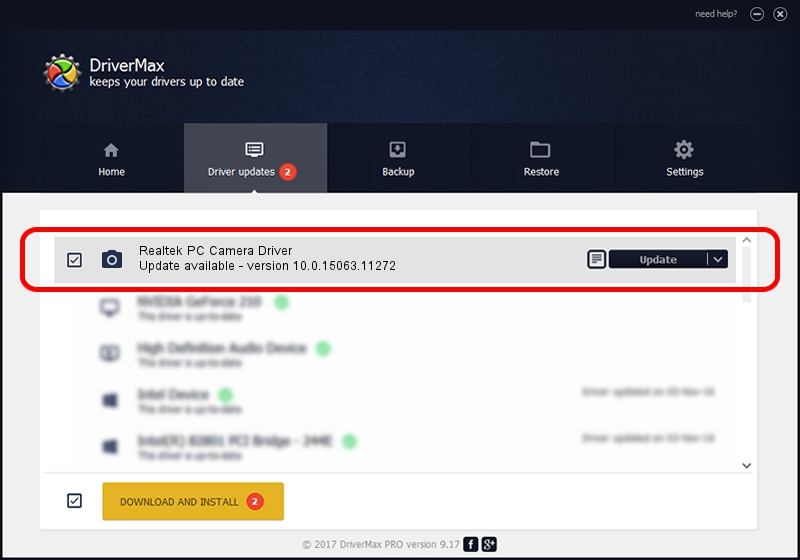Advertising seems to be blocked by your browser.
The ads help us provide this software and web site to you for free.
Please support our project by allowing our site to show ads.
Home /
Manufacturers /
Realtek /
Realtek PC Camera Driver /
USB/VID_0408&PID_5250&MI_02 /
10.0.15063.11272 May 12, 2017
Realtek Realtek PC Camera Driver - two ways of downloading and installing the driver
Realtek PC Camera Driver is a Imaging Devices device. The Windows version of this driver was developed by Realtek. USB/VID_0408&PID_5250&MI_02 is the matching hardware id of this device.
1. Manually install Realtek Realtek PC Camera Driver driver
- Download the driver setup file for Realtek Realtek PC Camera Driver driver from the link below. This is the download link for the driver version 10.0.15063.11272 dated 2017-05-12.
- Start the driver installation file from a Windows account with the highest privileges (rights). If your User Access Control (UAC) is running then you will have to accept of the driver and run the setup with administrative rights.
- Follow the driver setup wizard, which should be pretty straightforward. The driver setup wizard will analyze your PC for compatible devices and will install the driver.
- Restart your PC and enjoy the fresh driver, it is as simple as that.
Download size of the driver: 4673017 bytes (4.46 MB)
This driver was installed by many users and received an average rating of 4.9 stars out of 86047 votes.
This driver will work for the following versions of Windows:
- This driver works on Windows 2000 64 bits
- This driver works on Windows Server 2003 64 bits
- This driver works on Windows XP 64 bits
- This driver works on Windows Vista 64 bits
- This driver works on Windows 7 64 bits
- This driver works on Windows 8 64 bits
- This driver works on Windows 8.1 64 bits
- This driver works on Windows 10 64 bits
- This driver works on Windows 11 64 bits
2. How to install Realtek Realtek PC Camera Driver driver using DriverMax
The advantage of using DriverMax is that it will setup the driver for you in the easiest possible way and it will keep each driver up to date, not just this one. How can you install a driver with DriverMax? Let's follow a few steps!
- Open DriverMax and press on the yellow button that says ~SCAN FOR DRIVER UPDATES NOW~. Wait for DriverMax to scan and analyze each driver on your PC.
- Take a look at the list of available driver updates. Search the list until you locate the Realtek Realtek PC Camera Driver driver. Click the Update button.
- That's it, you installed your first driver!

May 27 2024 7:12PM / Written by Daniel Statescu for DriverMax
follow @DanielStatescu