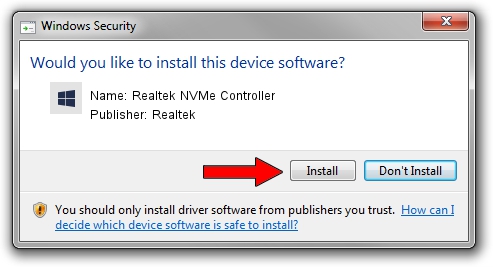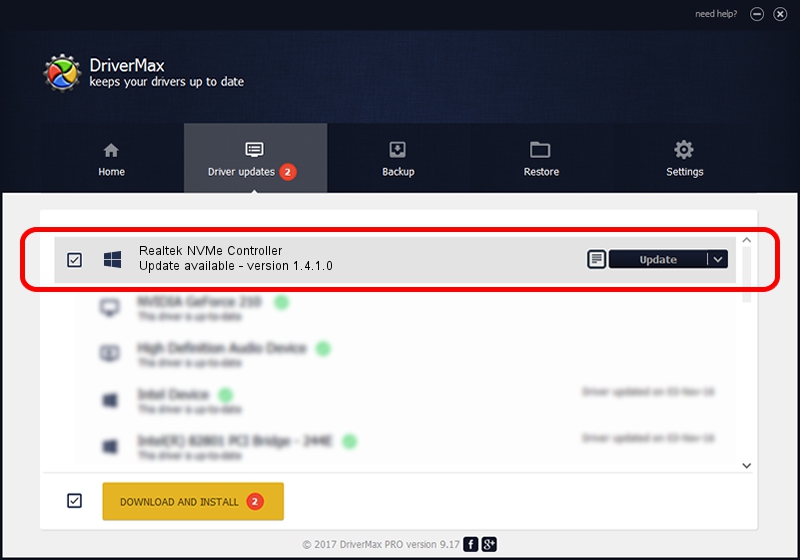Advertising seems to be blocked by your browser.
The ads help us provide this software and web site to you for free.
Please support our project by allowing our site to show ads.
Home /
Manufacturers /
Realtek /
Realtek NVMe Controller /
PCI/VEN_10EC&DEV_5762 /
1.4.1.0 Jul 19, 2018
Driver for Realtek Realtek NVMe Controller - downloading and installing it
Realtek NVMe Controller is a SCSI Adapter hardware device. This Windows driver was developed by Realtek. PCI/VEN_10EC&DEV_5762 is the matching hardware id of this device.
1. Manually install Realtek Realtek NVMe Controller driver
- Download the setup file for Realtek Realtek NVMe Controller driver from the location below. This is the download link for the driver version 1.4.1.0 dated 2018-07-19.
- Start the driver installation file from a Windows account with the highest privileges (rights). If your UAC (User Access Control) is started then you will have to confirm the installation of the driver and run the setup with administrative rights.
- Go through the driver setup wizard, which should be quite straightforward. The driver setup wizard will analyze your PC for compatible devices and will install the driver.
- Shutdown and restart your computer and enjoy the new driver, it is as simple as that.
The file size of this driver is 65932 bytes (64.39 KB)
This driver was installed by many users and received an average rating of 4.9 stars out of 1601 votes.
This driver was released for the following versions of Windows:
- This driver works on Windows 2000 64 bits
- This driver works on Windows Server 2003 64 bits
- This driver works on Windows XP 64 bits
- This driver works on Windows Vista 64 bits
- This driver works on Windows 7 64 bits
- This driver works on Windows 8 64 bits
- This driver works on Windows 8.1 64 bits
- This driver works on Windows 10 64 bits
- This driver works on Windows 11 64 bits
2. How to install Realtek Realtek NVMe Controller driver using DriverMax
The advantage of using DriverMax is that it will setup the driver for you in just a few seconds and it will keep each driver up to date, not just this one. How easy can you install a driver using DriverMax? Let's see!
- Open DriverMax and click on the yellow button named ~SCAN FOR DRIVER UPDATES NOW~. Wait for DriverMax to scan and analyze each driver on your computer.
- Take a look at the list of detected driver updates. Search the list until you find the Realtek Realtek NVMe Controller driver. Click the Update button.
- Enjoy using the updated driver! :)

Jul 15 2024 2:22PM / Written by Daniel Statescu for DriverMax
follow @DanielStatescu