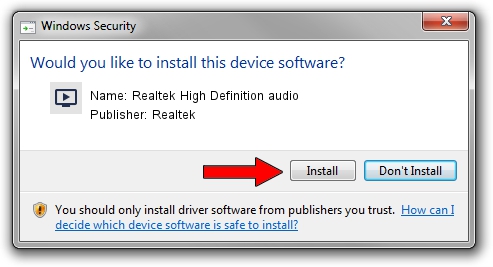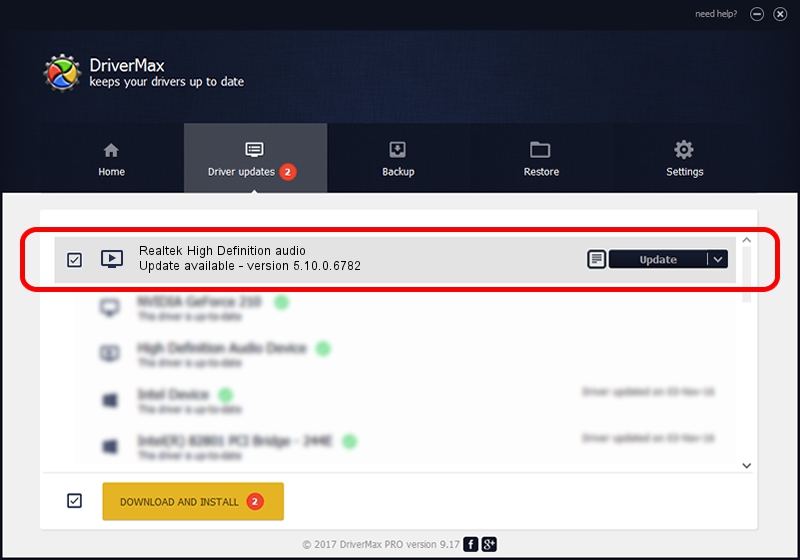Advertising seems to be blocked by your browser.
The ads help us provide this software and web site to you for free.
Please support our project by allowing our site to show ads.
Home /
Manufacturers /
Realtek /
Realtek High Definition audio /
HDAUDIO/FUNC_01&VEN_10EC&DEV_0887&SUBSYS_144DB087 /
5.10.0.6782 Nov 20, 2012
Realtek Realtek High Definition audio - two ways of downloading and installing the driver
Realtek High Definition audio is a MEDIA hardware device. The developer of this driver was Realtek. The hardware id of this driver is HDAUDIO/FUNC_01&VEN_10EC&DEV_0887&SUBSYS_144DB087; this string has to match your hardware.
1. Realtek Realtek High Definition audio driver - how to install it manually
- You can download from the link below the driver setup file for the Realtek Realtek High Definition audio driver. The archive contains version 5.10.0.6782 dated 2012-11-20 of the driver.
- Run the driver installer file from a user account with administrative rights. If your User Access Control Service (UAC) is enabled please accept of the driver and run the setup with administrative rights.
- Go through the driver setup wizard, which will guide you; it should be pretty easy to follow. The driver setup wizard will analyze your computer and will install the right driver.
- When the operation finishes shutdown and restart your PC in order to use the updated driver. As you can see it was quite smple to install a Windows driver!
Driver file size: 18608116 bytes (17.75 MB)
This driver received an average rating of 3.9 stars out of 48472 votes.
This driver will work for the following versions of Windows:
- This driver works on Windows 2000 32 bits
- This driver works on Windows Server 2003 32 bits
- This driver works on Windows XP 32 bits
2. Installing the Realtek Realtek High Definition audio driver using DriverMax: the easy way
The most important advantage of using DriverMax is that it will install the driver for you in the easiest possible way and it will keep each driver up to date. How can you install a driver using DriverMax? Let's follow a few steps!
- Open DriverMax and press on the yellow button that says ~SCAN FOR DRIVER UPDATES NOW~. Wait for DriverMax to scan and analyze each driver on your PC.
- Take a look at the list of driver updates. Scroll the list down until you locate the Realtek Realtek High Definition audio driver. Click the Update button.
- That's all, the driver is now installed!

Jul 5 2016 11:43AM / Written by Andreea Kartman for DriverMax
follow @DeeaKartman