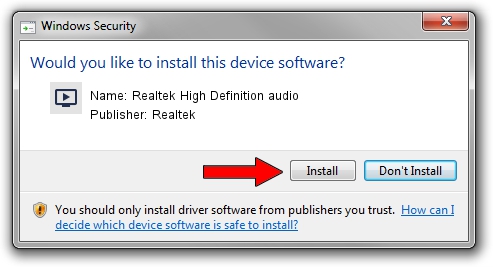Advertising seems to be blocked by your browser.
The ads help us provide this software and web site to you for free.
Please support our project by allowing our site to show ads.
Home /
Manufacturers /
Realtek /
Realtek High Definition audio /
HDAUDIO/FUNC_01&VEN_10EC&DEV_0670&SUBSYS_1025038C /
5.10.0.6782 Nov 20, 2012
Realtek Realtek High Definition audio how to download and install the driver
Realtek High Definition audio is a MEDIA hardware device. This Windows driver was developed by Realtek. HDAUDIO/FUNC_01&VEN_10EC&DEV_0670&SUBSYS_1025038C is the matching hardware id of this device.
1. Realtek Realtek High Definition audio - install the driver manually
- Download the driver setup file for Realtek Realtek High Definition audio driver from the link below. This is the download link for the driver version 5.10.0.6782 released on 2012-11-20.
- Start the driver installation file from a Windows account with the highest privileges (rights). If your User Access Control (UAC) is enabled then you will have to accept of the driver and run the setup with administrative rights.
- Follow the driver installation wizard, which should be pretty straightforward. The driver installation wizard will scan your PC for compatible devices and will install the driver.
- Shutdown and restart your computer and enjoy the new driver, as you can see it was quite smple.
File size of the driver: 18608116 bytes (17.75 MB)
Driver rating 3.4 stars out of 72618 votes.
This driver will work for the following versions of Windows:
- This driver works on Windows 2000 32 bits
- This driver works on Windows Server 2003 32 bits
- This driver works on Windows XP 32 bits
2. The easy way: using DriverMax to install Realtek Realtek High Definition audio driver
The most important advantage of using DriverMax is that it will setup the driver for you in just a few seconds and it will keep each driver up to date. How can you install a driver with DriverMax? Let's see!
- Start DriverMax and press on the yellow button that says ~SCAN FOR DRIVER UPDATES NOW~. Wait for DriverMax to scan and analyze each driver on your computer.
- Take a look at the list of detected driver updates. Search the list until you locate the Realtek Realtek High Definition audio driver. Click on Update.
- Enjoy using the updated driver! :)

Aug 3 2016 3:28AM / Written by Dan Armano for DriverMax
follow @danarm