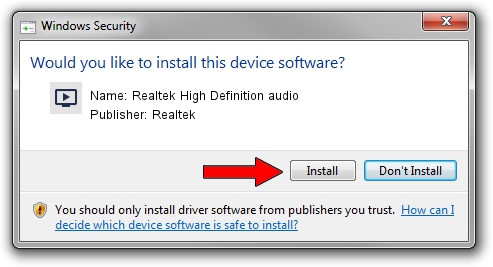Advertising seems to be blocked by your browser.
The ads help us provide this software and web site to you for free.
Please support our project by allowing our site to show ads.
Home /
Manufacturers /
Realtek /
Realtek High Definition audio /
HDAUDIO/FUNC_01&VEN_10EC&DEV_0269&SUBSYS_10250724 /
5.10.0.6782 Nov 20, 2012
Realtek Realtek High Definition audio how to download and install the driver
Realtek High Definition audio is a MEDIA hardware device. This driver was developed by Realtek. HDAUDIO/FUNC_01&VEN_10EC&DEV_0269&SUBSYS_10250724 is the matching hardware id of this device.
1. Install Realtek Realtek High Definition audio driver manually
- Download the setup file for Realtek Realtek High Definition audio driver from the location below. This is the download link for the driver version 5.10.0.6782 dated 2012-11-20.
- Start the driver setup file from a Windows account with the highest privileges (rights). If your User Access Control (UAC) is started then you will have to confirm the installation of the driver and run the setup with administrative rights.
- Follow the driver installation wizard, which should be quite straightforward. The driver installation wizard will analyze your PC for compatible devices and will install the driver.
- Restart your computer and enjoy the updated driver, as you can see it was quite smple.
The file size of this driver is 18608116 bytes (17.75 MB)
This driver was rated with an average of 3.4 stars by 12187 users.
This driver will work for the following versions of Windows:
- This driver works on Windows 2000 32 bits
- This driver works on Windows Server 2003 32 bits
- This driver works on Windows XP 32 bits
2. Installing the Realtek Realtek High Definition audio driver using DriverMax: the easy way
The advantage of using DriverMax is that it will setup the driver for you in the easiest possible way and it will keep each driver up to date, not just this one. How easy can you install a driver using DriverMax? Let's take a look!
- Open DriverMax and push on the yellow button named ~SCAN FOR DRIVER UPDATES NOW~. Wait for DriverMax to analyze each driver on your computer.
- Take a look at the list of available driver updates. Scroll the list down until you find the Realtek Realtek High Definition audio driver. Click the Update button.
- That's all, the driver is now installed!

Jul 17 2016 2:23PM / Written by Daniel Statescu for DriverMax
follow @DanielStatescu