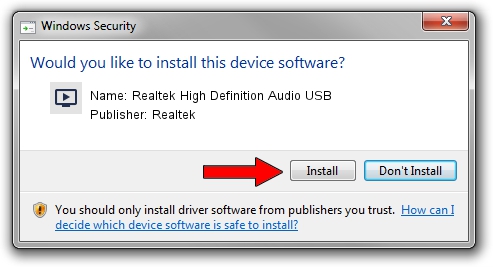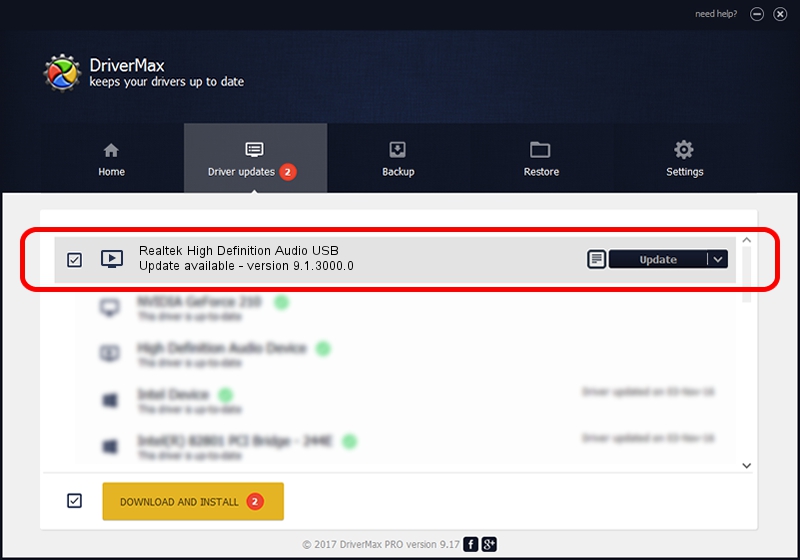Advertising seems to be blocked by your browser.
The ads help us provide this software and web site to you for free.
Please support our project by allowing our site to show ads.
Home /
Manufacturers /
Realtek /
Realtek High Definition Audio USB /
USB/CLASS_01 /
9.1.3000.0 May 30, 2010
Realtek Realtek High Definition Audio USB - two ways of downloading and installing the driver
Realtek High Definition Audio USB is a MEDIA device. The developer of this driver was Realtek. The hardware id of this driver is USB/CLASS_01.
1. Realtek Realtek High Definition Audio USB - install the driver manually
- Download the driver setup file for Realtek Realtek High Definition Audio USB driver from the location below. This is the download link for the driver version 9.1.3000.0 dated 2010-05-30.
- Start the driver setup file from a Windows account with administrative rights. If your User Access Control Service (UAC) is enabled then you will have to confirm the installation of the driver and run the setup with administrative rights.
- Follow the driver installation wizard, which should be quite easy to follow. The driver installation wizard will analyze your PC for compatible devices and will install the driver.
- Shutdown and restart your PC and enjoy the new driver, it is as simple as that.
Driver file size: 151529 bytes (147.98 KB)
This driver received an average rating of 3.7 stars out of 87966 votes.
This driver is fully compatible with the following versions of Windows:
- This driver works on Windows 2000 32 bits
- This driver works on Windows Server 2003 32 bits
- This driver works on Windows XP 32 bits
- This driver works on Windows Vista 32 bits
- This driver works on Windows 7 32 bits
- This driver works on Windows 8 32 bits
- This driver works on Windows 8.1 32 bits
- This driver works on Windows 10 32 bits
- This driver works on Windows 11 32 bits
2. How to install Realtek Realtek High Definition Audio USB driver using DriverMax
The advantage of using DriverMax is that it will install the driver for you in the easiest possible way and it will keep each driver up to date, not just this one. How can you install a driver using DriverMax? Let's follow a few steps!
- Start DriverMax and push on the yellow button named ~SCAN FOR DRIVER UPDATES NOW~. Wait for DriverMax to scan and analyze each driver on your PC.
- Take a look at the list of detected driver updates. Search the list until you locate the Realtek Realtek High Definition Audio USB driver. Click the Update button.
- That's it, you installed your first driver!

Jul 4 2016 1:06PM / Written by Dan Armano for DriverMax
follow @danarm