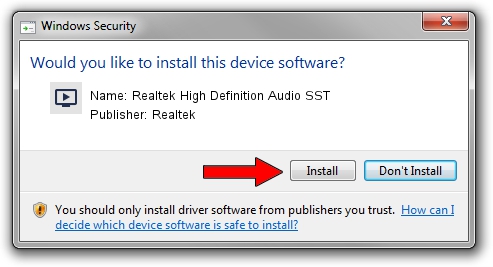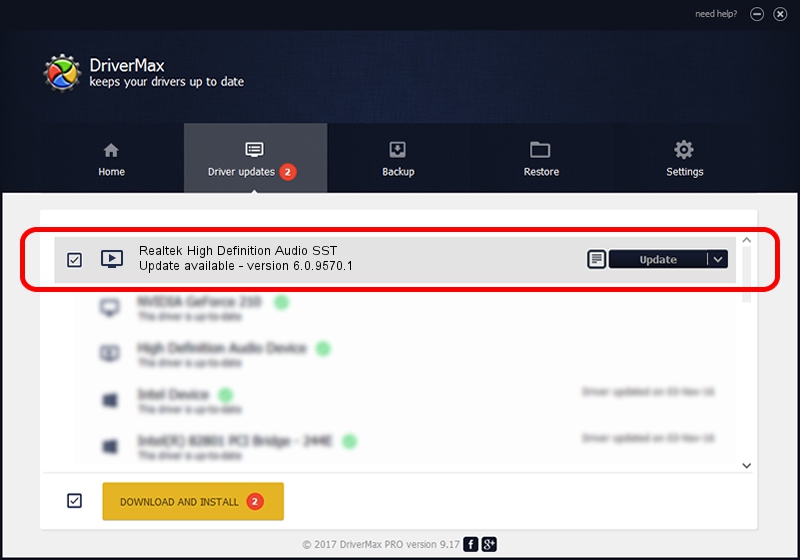Advertising seems to be blocked by your browser.
The ads help us provide this software and web site to you for free.
Please support our project by allowing our site to show ads.
Home /
Manufacturers /
Realtek /
Realtek High Definition Audio SST /
INTELAUDIO/FUNC_01&VEN_10EC&DEV_0897&SUBSYS_17AA331E /
6.0.9570.1 Aug 29, 2023
Realtek Realtek High Definition Audio SST - two ways of downloading and installing the driver
Realtek High Definition Audio SST is a MEDIA device. This Windows driver was developed by Realtek. In order to make sure you are downloading the exact right driver the hardware id is INTELAUDIO/FUNC_01&VEN_10EC&DEV_0897&SUBSYS_17AA331E.
1. Install Realtek Realtek High Definition Audio SST driver manually
- Download the setup file for Realtek Realtek High Definition Audio SST driver from the link below. This download link is for the driver version 6.0.9570.1 dated 2023-08-29.
- Run the driver installation file from a Windows account with the highest privileges (rights). If your User Access Control Service (UAC) is started then you will have to accept of the driver and run the setup with administrative rights.
- Follow the driver installation wizard, which should be pretty straightforward. The driver installation wizard will analyze your PC for compatible devices and will install the driver.
- Restart your computer and enjoy the fresh driver, as you can see it was quite smple.
The file size of this driver is 24691080 bytes (23.55 MB)
This driver was rated with an average of 4.3 stars by 98202 users.
This driver will work for the following versions of Windows:
- This driver works on Windows 10 64 bits
- This driver works on Windows 11 64 bits
2. Using DriverMax to install Realtek Realtek High Definition Audio SST driver
The most important advantage of using DriverMax is that it will install the driver for you in just a few seconds and it will keep each driver up to date, not just this one. How easy can you install a driver with DriverMax? Let's follow a few steps!
- Start DriverMax and press on the yellow button that says ~SCAN FOR DRIVER UPDATES NOW~. Wait for DriverMax to scan and analyze each driver on your PC.
- Take a look at the list of available driver updates. Search the list until you find the Realtek Realtek High Definition Audio SST driver. Click the Update button.
- That's it, you installed your first driver!

Oct 2 2024 10:32PM / Written by Andreea Kartman for DriverMax
follow @DeeaKartman