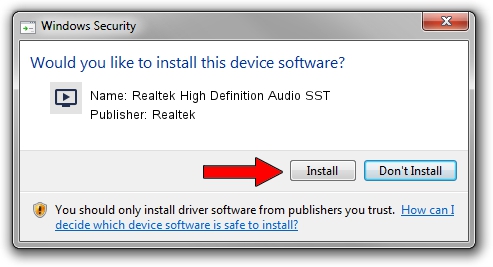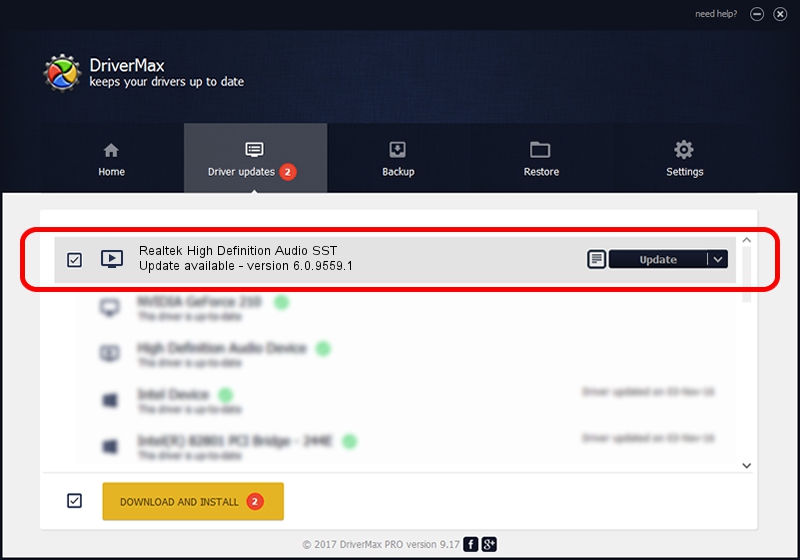Advertising seems to be blocked by your browser.
The ads help us provide this software and web site to you for free.
Please support our project by allowing our site to show ads.
Home /
Manufacturers /
Realtek /
Realtek High Definition Audio SST /
INTELAUDIO/FUNC_01&VEN_10EC&DEV_0257&SUBSYS_17AA3C0E /
6.0.9559.1 Aug 08, 2023
Realtek Realtek High Definition Audio SST how to download and install the driver
Realtek High Definition Audio SST is a MEDIA hardware device. This Windows driver was developed by Realtek. The hardware id of this driver is INTELAUDIO/FUNC_01&VEN_10EC&DEV_0257&SUBSYS_17AA3C0E; this string has to match your hardware.
1. Install Realtek Realtek High Definition Audio SST driver manually
- Download the driver setup file for Realtek Realtek High Definition Audio SST driver from the link below. This download link is for the driver version 6.0.9559.1 dated 2023-08-08.
- Start the driver installation file from a Windows account with the highest privileges (rights). If your UAC (User Access Control) is started then you will have to confirm the installation of the driver and run the setup with administrative rights.
- Follow the driver installation wizard, which should be pretty easy to follow. The driver installation wizard will scan your PC for compatible devices and will install the driver.
- Restart your PC and enjoy the fresh driver, as you can see it was quite smple.
Driver rating 4 stars out of 49131 votes.
2. The easy way: using DriverMax to install Realtek Realtek High Definition Audio SST driver
The most important advantage of using DriverMax is that it will install the driver for you in the easiest possible way and it will keep each driver up to date. How easy can you install a driver using DriverMax? Let's see!
- Start DriverMax and push on the yellow button named ~SCAN FOR DRIVER UPDATES NOW~. Wait for DriverMax to analyze each driver on your computer.
- Take a look at the list of driver updates. Scroll the list down until you find the Realtek Realtek High Definition Audio SST driver. Click on Update.
- Finished installing the driver!

Sep 23 2024 5:38AM / Written by Andreea Kartman for DriverMax
follow @DeeaKartman