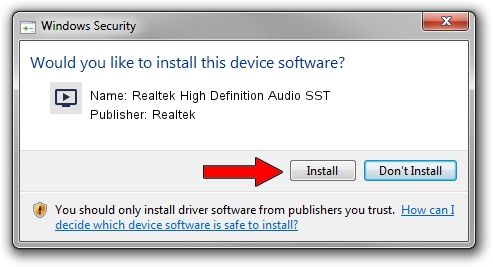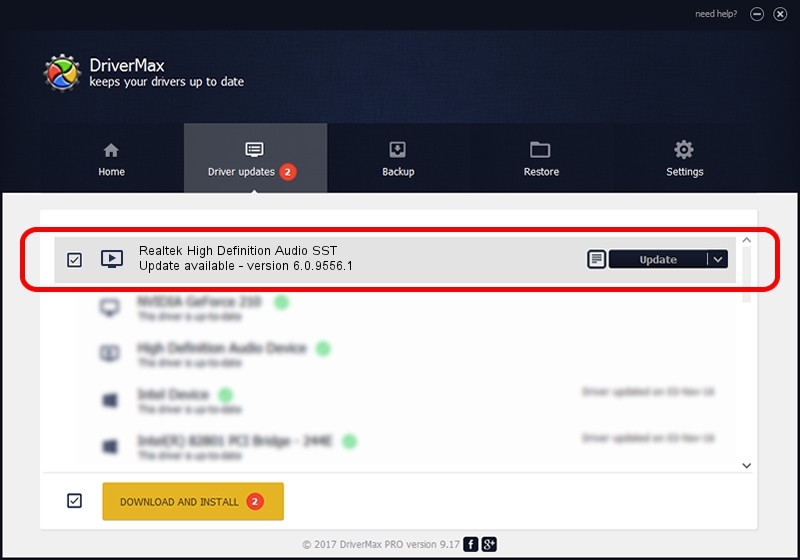Advertising seems to be blocked by your browser.
The ads help us provide this software and web site to you for free.
Please support our project by allowing our site to show ads.
Home /
Manufacturers /
Realtek /
Realtek High Definition Audio SST /
INTELAUDIO/FUNC_01&VEN_10EC&DEV_0257&SUBSYS_17AA3BEA /
6.0.9556.1 Aug 01, 2023
Realtek Realtek High Definition Audio SST how to download and install the driver
Realtek High Definition Audio SST is a MEDIA device. This driver was developed by Realtek. The hardware id of this driver is INTELAUDIO/FUNC_01&VEN_10EC&DEV_0257&SUBSYS_17AA3BEA; this string has to match your hardware.
1. Install Realtek Realtek High Definition Audio SST driver manually
- Download the driver setup file for Realtek Realtek High Definition Audio SST driver from the location below. This download link is for the driver version 6.0.9556.1 dated 2023-08-01.
- Start the driver installation file from a Windows account with the highest privileges (rights). If your UAC (User Access Control) is enabled then you will have to confirm the installation of the driver and run the setup with administrative rights.
- Go through the driver setup wizard, which should be pretty straightforward. The driver setup wizard will analyze your PC for compatible devices and will install the driver.
- Shutdown and restart your computer and enjoy the updated driver, as you can see it was quite smple.
This driver received an average rating of 3.6 stars out of 69736 votes.
2. How to install Realtek Realtek High Definition Audio SST driver using DriverMax
The advantage of using DriverMax is that it will setup the driver for you in the easiest possible way and it will keep each driver up to date. How easy can you install a driver using DriverMax? Let's take a look!
- Start DriverMax and press on the yellow button that says ~SCAN FOR DRIVER UPDATES NOW~. Wait for DriverMax to scan and analyze each driver on your PC.
- Take a look at the list of driver updates. Scroll the list down until you locate the Realtek Realtek High Definition Audio SST driver. Click the Update button.
- That's all, the driver is now installed!

Sep 22 2024 3:53AM / Written by Daniel Statescu for DriverMax
follow @DanielStatescu