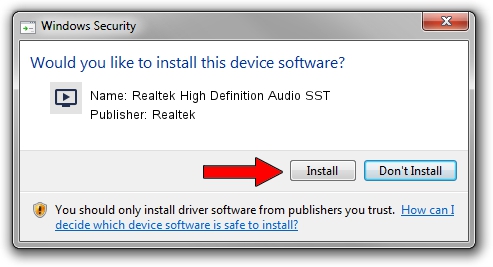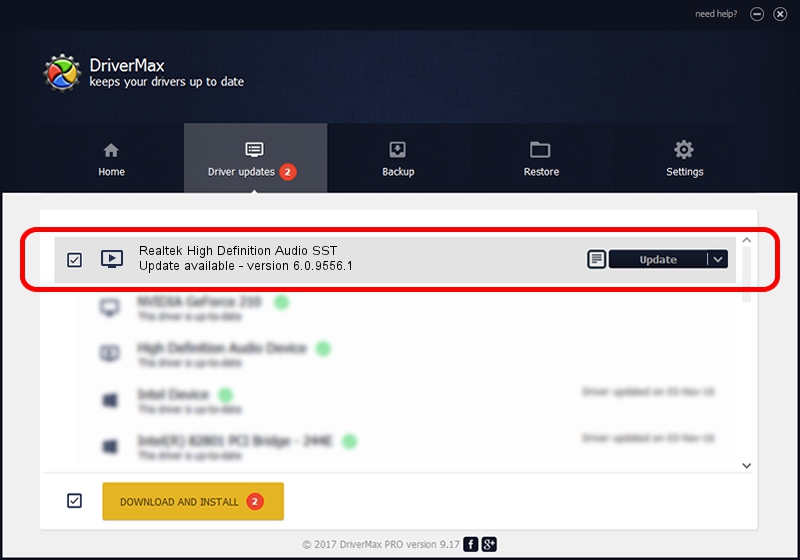Advertising seems to be blocked by your browser.
The ads help us provide this software and web site to you for free.
Please support our project by allowing our site to show ads.
Home /
Manufacturers /
Realtek /
Realtek High Definition Audio SST /
INTELAUDIO/FUNC_01&VEN_10EC&DEV_0257&SUBSYS_17AA3A18 /
6.0.9556.1 Aug 01, 2023
Download and install Realtek Realtek High Definition Audio SST driver
Realtek High Definition Audio SST is a MEDIA hardware device. This driver was developed by Realtek. In order to make sure you are downloading the exact right driver the hardware id is INTELAUDIO/FUNC_01&VEN_10EC&DEV_0257&SUBSYS_17AA3A18.
1. Manually install Realtek Realtek High Definition Audio SST driver
- Download the setup file for Realtek Realtek High Definition Audio SST driver from the location below. This download link is for the driver version 6.0.9556.1 released on 2023-08-01.
- Start the driver setup file from a Windows account with administrative rights. If your User Access Control (UAC) is running then you will have to accept of the driver and run the setup with administrative rights.
- Go through the driver installation wizard, which should be pretty easy to follow. The driver installation wizard will scan your PC for compatible devices and will install the driver.
- Shutdown and restart your PC and enjoy the new driver, it is as simple as that.
This driver was rated with an average of 3.9 stars by 48738 users.
2. How to install Realtek Realtek High Definition Audio SST driver using DriverMax
The advantage of using DriverMax is that it will install the driver for you in just a few seconds and it will keep each driver up to date, not just this one. How can you install a driver using DriverMax? Let's take a look!
- Open DriverMax and press on the yellow button that says ~SCAN FOR DRIVER UPDATES NOW~. Wait for DriverMax to scan and analyze each driver on your computer.
- Take a look at the list of available driver updates. Scroll the list down until you find the Realtek Realtek High Definition Audio SST driver. Click the Update button.
- Enjoy using the updated driver! :)

Sep 23 2024 5:22AM / Written by Dan Armano for DriverMax
follow @danarm