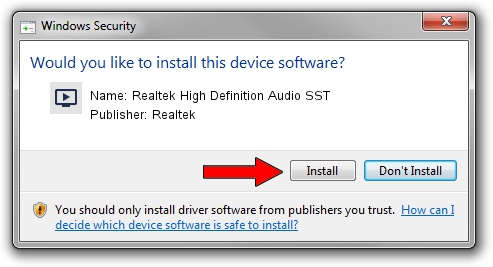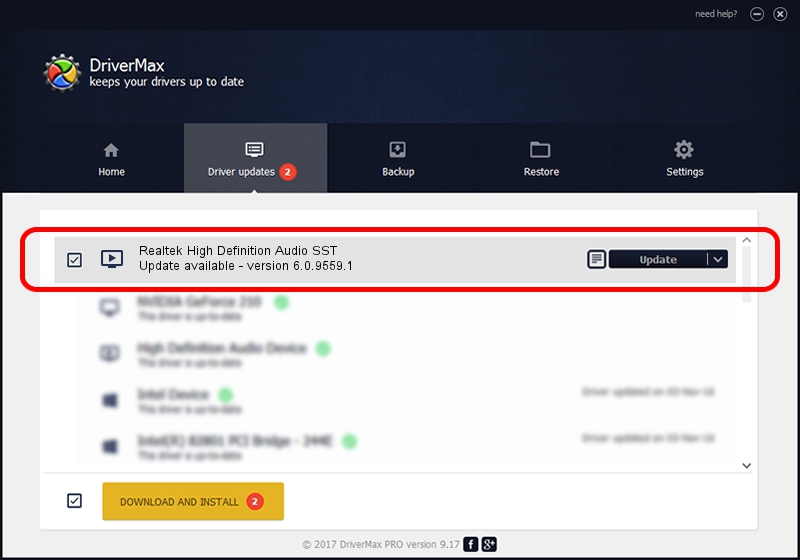Advertising seems to be blocked by your browser.
The ads help us provide this software and web site to you for free.
Please support our project by allowing our site to show ads.
Home /
Manufacturers /
Realtek /
Realtek High Definition Audio SST /
INTELAUDIO/FUNC_01&VEN_10EC&DEV_0257&SUBSYS_17AA388A /
6.0.9559.1 Aug 08, 2023
Driver for Realtek Realtek High Definition Audio SST - downloading and installing it
Realtek High Definition Audio SST is a MEDIA device. The Windows version of this driver was developed by Realtek. The hardware id of this driver is INTELAUDIO/FUNC_01&VEN_10EC&DEV_0257&SUBSYS_17AA388A.
1. Realtek Realtek High Definition Audio SST - install the driver manually
- You can download from the link below the driver installer file for the Realtek Realtek High Definition Audio SST driver. The archive contains version 6.0.9559.1 dated 2023-08-08 of the driver.
- Run the driver installer file from a user account with administrative rights. If your User Access Control Service (UAC) is enabled please confirm the installation of the driver and run the setup with administrative rights.
- Follow the driver installation wizard, which will guide you; it should be pretty easy to follow. The driver installation wizard will analyze your computer and will install the right driver.
- When the operation finishes restart your PC in order to use the updated driver. It is as simple as that to install a Windows driver!
Driver rating 3.5 stars out of 39004 votes.
2. How to install Realtek Realtek High Definition Audio SST driver using DriverMax
The most important advantage of using DriverMax is that it will setup the driver for you in just a few seconds and it will keep each driver up to date. How easy can you install a driver using DriverMax? Let's follow a few steps!
- Start DriverMax and press on the yellow button named ~SCAN FOR DRIVER UPDATES NOW~. Wait for DriverMax to analyze each driver on your computer.
- Take a look at the list of detected driver updates. Search the list until you locate the Realtek Realtek High Definition Audio SST driver. Click on Update.
- That's all, the driver is now installed!

Oct 5 2024 2:57PM / Written by Andreea Kartman for DriverMax
follow @DeeaKartman