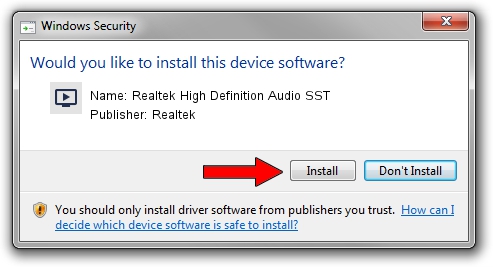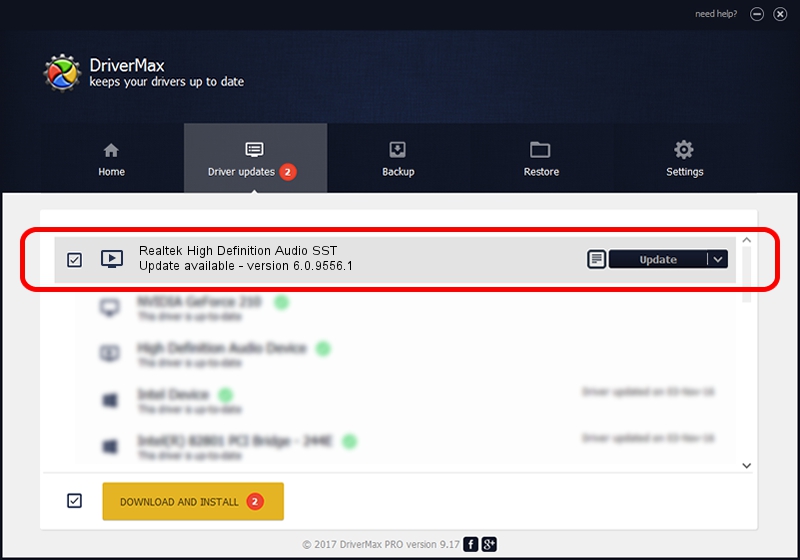Advertising seems to be blocked by your browser.
The ads help us provide this software and web site to you for free.
Please support our project by allowing our site to show ads.
Home /
Manufacturers /
Realtek /
Realtek High Definition Audio SST /
INTELAUDIO/FUNC_01&VEN_10EC&DEV_0257&SUBSYS_17AA22D2 /
6.0.9556.1 Aug 01, 2023
Realtek Realtek High Definition Audio SST - two ways of downloading and installing the driver
Realtek High Definition Audio SST is a MEDIA hardware device. The developer of this driver was Realtek. In order to make sure you are downloading the exact right driver the hardware id is INTELAUDIO/FUNC_01&VEN_10EC&DEV_0257&SUBSYS_17AA22D2.
1. Manually install Realtek Realtek High Definition Audio SST driver
- Download the setup file for Realtek Realtek High Definition Audio SST driver from the link below. This download link is for the driver version 6.0.9556.1 dated 2023-08-01.
- Start the driver setup file from a Windows account with the highest privileges (rights). If your User Access Control Service (UAC) is enabled then you will have to accept of the driver and run the setup with administrative rights.
- Follow the driver setup wizard, which should be quite easy to follow. The driver setup wizard will analyze your PC for compatible devices and will install the driver.
- Restart your computer and enjoy the updated driver, it is as simple as that.
This driver was installed by many users and received an average rating of 3.3 stars out of 42496 votes.
2. How to install Realtek Realtek High Definition Audio SST driver using DriverMax
The most important advantage of using DriverMax is that it will setup the driver for you in just a few seconds and it will keep each driver up to date. How can you install a driver with DriverMax? Let's take a look!
- Start DriverMax and press on the yellow button named ~SCAN FOR DRIVER UPDATES NOW~. Wait for DriverMax to analyze each driver on your PC.
- Take a look at the list of driver updates. Scroll the list down until you locate the Realtek Realtek High Definition Audio SST driver. Click the Update button.
- Finished installing the driver!

Oct 2 2024 2:12AM / Written by Dan Armano for DriverMax
follow @danarm