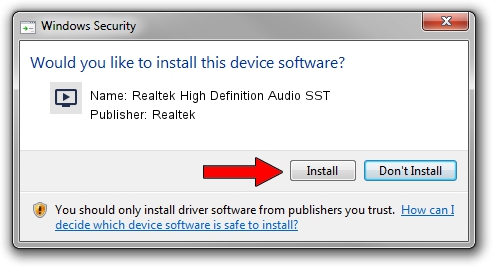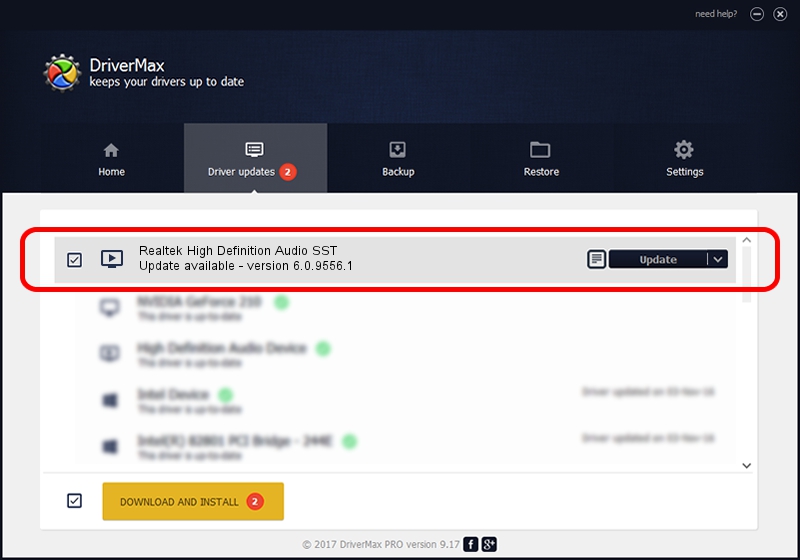Advertising seems to be blocked by your browser.
The ads help us provide this software and web site to you for free.
Please support our project by allowing our site to show ads.
Home /
Manufacturers /
Realtek /
Realtek High Definition Audio SST /
INTELAUDIO/FUNC_01&VEN_10EC&DEV_0235&SUBSYS_17AA3193 /
6.0.9556.1 Aug 01, 2023
Download and install Realtek Realtek High Definition Audio SST driver
Realtek High Definition Audio SST is a MEDIA hardware device. This driver was developed by Realtek. The hardware id of this driver is INTELAUDIO/FUNC_01&VEN_10EC&DEV_0235&SUBSYS_17AA3193; this string has to match your hardware.
1. Realtek Realtek High Definition Audio SST driver - how to install it manually
- You can download from the link below the driver setup file for the Realtek Realtek High Definition Audio SST driver. The archive contains version 6.0.9556.1 released on 2023-08-01 of the driver.
- Run the driver installer file from a user account with administrative rights. If your User Access Control Service (UAC) is started please confirm the installation of the driver and run the setup with administrative rights.
- Follow the driver setup wizard, which will guide you; it should be quite easy to follow. The driver setup wizard will scan your computer and will install the right driver.
- When the operation finishes restart your PC in order to use the updated driver. As you can see it was quite smple to install a Windows driver!
This driver received an average rating of 3.7 stars out of 55702 votes.
2. Using DriverMax to install Realtek Realtek High Definition Audio SST driver
The most important advantage of using DriverMax is that it will setup the driver for you in just a few seconds and it will keep each driver up to date. How can you install a driver with DriverMax? Let's see!
- Open DriverMax and press on the yellow button named ~SCAN FOR DRIVER UPDATES NOW~. Wait for DriverMax to analyze each driver on your computer.
- Take a look at the list of driver updates. Scroll the list down until you find the Realtek Realtek High Definition Audio SST driver. Click on Update.
- Enjoy using the updated driver! :)

Sep 27 2024 2:58AM / Written by Daniel Statescu for DriverMax
follow @DanielStatescu