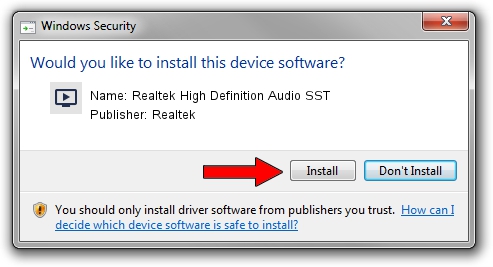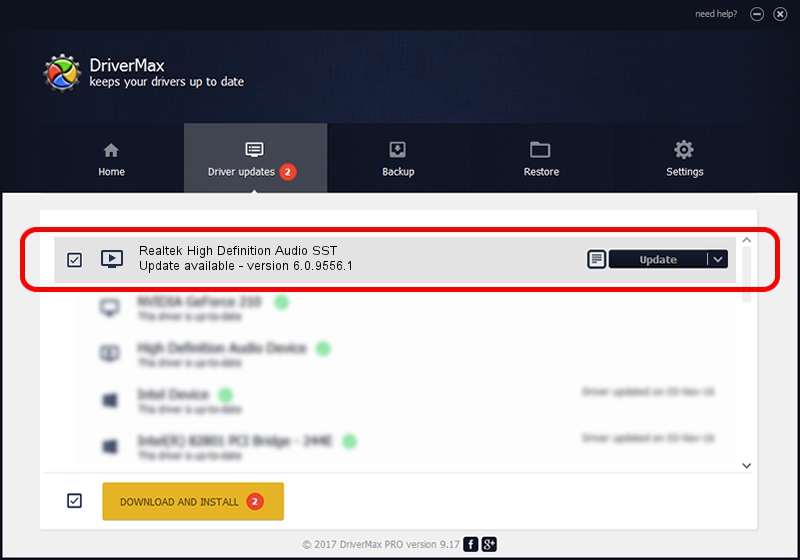Advertising seems to be blocked by your browser.
The ads help us provide this software and web site to you for free.
Please support our project by allowing our site to show ads.
Home /
Manufacturers /
Realtek /
Realtek High Definition Audio SST /
INTELAUDIO/FUNC_01&VEN_10EC&DEV_0235&SUBSYS_17AA3139 /
6.0.9556.1 Aug 01, 2023
Realtek Realtek High Definition Audio SST how to download and install the driver
Realtek High Definition Audio SST is a MEDIA hardware device. This Windows driver was developed by Realtek. In order to make sure you are downloading the exact right driver the hardware id is INTELAUDIO/FUNC_01&VEN_10EC&DEV_0235&SUBSYS_17AA3139.
1. Install Realtek Realtek High Definition Audio SST driver manually
- Download the setup file for Realtek Realtek High Definition Audio SST driver from the link below. This download link is for the driver version 6.0.9556.1 dated 2023-08-01.
- Start the driver installation file from a Windows account with the highest privileges (rights). If your UAC (User Access Control) is running then you will have to confirm the installation of the driver and run the setup with administrative rights.
- Follow the driver installation wizard, which should be pretty straightforward. The driver installation wizard will scan your PC for compatible devices and will install the driver.
- Restart your PC and enjoy the updated driver, as you can see it was quite smple.
Driver rating 3.7 stars out of 7906 votes.
2. How to install Realtek Realtek High Definition Audio SST driver using DriverMax
The most important advantage of using DriverMax is that it will install the driver for you in just a few seconds and it will keep each driver up to date, not just this one. How can you install a driver with DriverMax? Let's follow a few steps!
- Start DriverMax and press on the yellow button named ~SCAN FOR DRIVER UPDATES NOW~. Wait for DriverMax to scan and analyze each driver on your PC.
- Take a look at the list of driver updates. Scroll the list down until you find the Realtek Realtek High Definition Audio SST driver. Click the Update button.
- Enjoy using the updated driver! :)

Sep 17 2024 9:20AM / Written by Daniel Statescu for DriverMax
follow @DanielStatescu