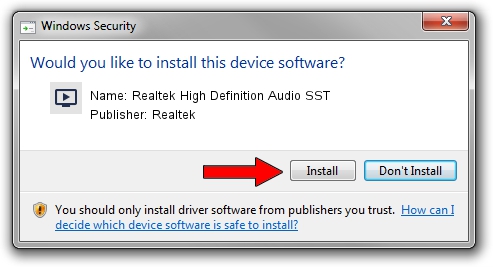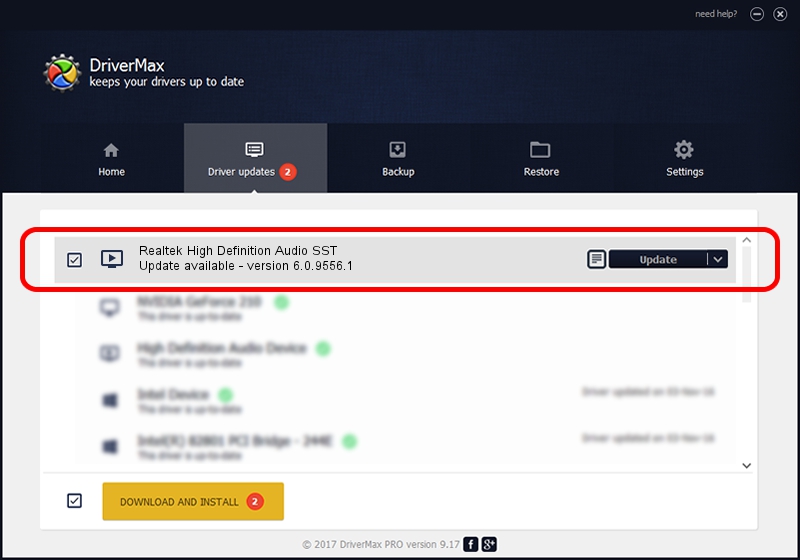Advertising seems to be blocked by your browser.
The ads help us provide this software and web site to you for free.
Please support our project by allowing our site to show ads.
Home /
Manufacturers /
Realtek /
Realtek High Definition Audio SST /
INTELAUDIO/FUNC_01&VEN_10EC&DEV_0222&SUBSYS_17AA3743 /
6.0.9556.1 Aug 01, 2023
Realtek Realtek High Definition Audio SST driver download and installation
Realtek High Definition Audio SST is a MEDIA device. The developer of this driver was Realtek. The hardware id of this driver is INTELAUDIO/FUNC_01&VEN_10EC&DEV_0222&SUBSYS_17AA3743; this string has to match your hardware.
1. Realtek Realtek High Definition Audio SST - install the driver manually
- Download the driver setup file for Realtek Realtek High Definition Audio SST driver from the location below. This is the download link for the driver version 6.0.9556.1 dated 2023-08-01.
- Start the driver setup file from a Windows account with the highest privileges (rights). If your UAC (User Access Control) is enabled then you will have to confirm the installation of the driver and run the setup with administrative rights.
- Go through the driver setup wizard, which should be pretty easy to follow. The driver setup wizard will scan your PC for compatible devices and will install the driver.
- Shutdown and restart your PC and enjoy the fresh driver, as you can see it was quite smple.
File size of the driver: 24619601 bytes (23.48 MB)
Driver rating 4.3 stars out of 17991 votes.
This driver is fully compatible with the following versions of Windows:
- This driver works on Windows 10 64 bits
- This driver works on Windows 11 64 bits
2. Installing the Realtek Realtek High Definition Audio SST driver using DriverMax: the easy way
The most important advantage of using DriverMax is that it will setup the driver for you in just a few seconds and it will keep each driver up to date, not just this one. How can you install a driver using DriverMax? Let's follow a few steps!
- Open DriverMax and push on the yellow button that says ~SCAN FOR DRIVER UPDATES NOW~. Wait for DriverMax to analyze each driver on your computer.
- Take a look at the list of driver updates. Search the list until you find the Realtek Realtek High Definition Audio SST driver. Click on Update.
- That's all, the driver is now installed!

Sep 27 2024 9:57PM / Written by Andreea Kartman for DriverMax
follow @DeeaKartman