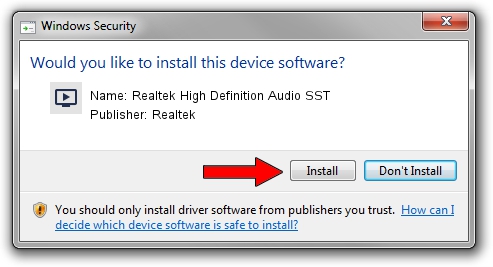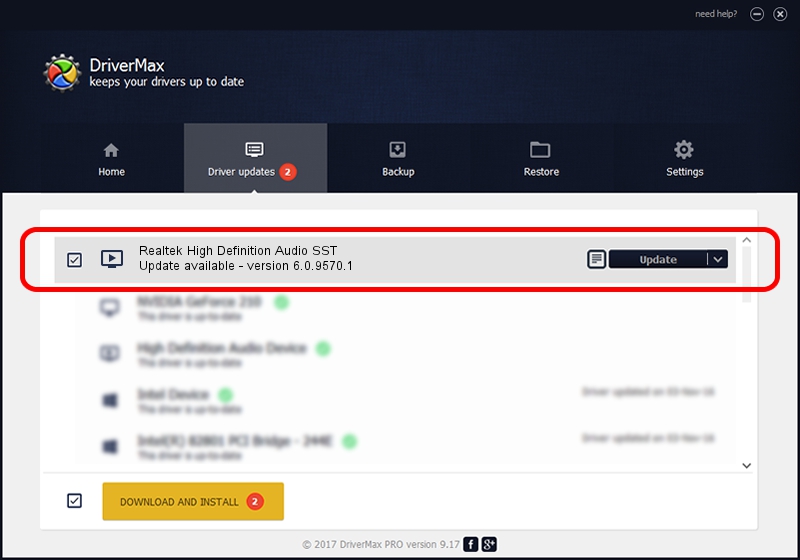Advertising seems to be blocked by your browser.
The ads help us provide this software and web site to you for free.
Please support our project by allowing our site to show ads.
Home /
Manufacturers /
Realtek /
Realtek High Definition Audio SST /
HDAUDIO/FUNC_01&VEN_10EC&DEV_0256&SUBSYS_17AA3341 /
6.0.9570.1 Aug 29, 2023
Realtek Realtek High Definition Audio SST driver download and installation
Realtek High Definition Audio SST is a MEDIA hardware device. This driver was developed by Realtek. HDAUDIO/FUNC_01&VEN_10EC&DEV_0256&SUBSYS_17AA3341 is the matching hardware id of this device.
1. Manually install Realtek Realtek High Definition Audio SST driver
- Download the setup file for Realtek Realtek High Definition Audio SST driver from the location below. This download link is for the driver version 6.0.9570.1 released on 2023-08-29.
- Start the driver installation file from a Windows account with the highest privileges (rights). If your User Access Control Service (UAC) is enabled then you will have to accept of the driver and run the setup with administrative rights.
- Follow the driver installation wizard, which should be quite easy to follow. The driver installation wizard will analyze your PC for compatible devices and will install the driver.
- Restart your computer and enjoy the updated driver, as you can see it was quite smple.
Download size of the driver: 24691080 bytes (23.55 MB)
This driver was rated with an average of 4.1 stars by 16308 users.
This driver will work for the following versions of Windows:
- This driver works on Windows 10 64 bits
- This driver works on Windows 11 64 bits
2. How to use DriverMax to install Realtek Realtek High Definition Audio SST driver
The most important advantage of using DriverMax is that it will setup the driver for you in just a few seconds and it will keep each driver up to date. How can you install a driver with DriverMax? Let's follow a few steps!
- Open DriverMax and click on the yellow button that says ~SCAN FOR DRIVER UPDATES NOW~. Wait for DriverMax to analyze each driver on your computer.
- Take a look at the list of detected driver updates. Scroll the list down until you find the Realtek Realtek High Definition Audio SST driver. Click the Update button.
- That's it, you installed your first driver!

Oct 3 2024 6:08AM / Written by Daniel Statescu for DriverMax
follow @DanielStatescu