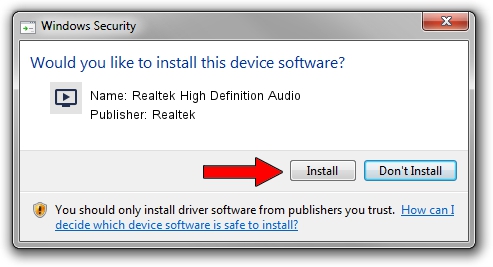Advertising seems to be blocked by your browser.
The ads help us provide this software and web site to you for free.
Please support our project by allowing our site to show ads.
Home /
Manufacturers /
Realtek /
Realtek High Definition Audio /
HDAUDIO/FUNC_01&VEN_10EC&DEV_0900&SUBSYS_1462D926 /
6.0.9116.1 Feb 02, 2021
Realtek Realtek High Definition Audio - two ways of downloading and installing the driver
Realtek High Definition Audio is a MEDIA device. This Windows driver was developed by Realtek. HDAUDIO/FUNC_01&VEN_10EC&DEV_0900&SUBSYS_1462D926 is the matching hardware id of this device.
1. Realtek Realtek High Definition Audio - install the driver manually
- Download the driver setup file for Realtek Realtek High Definition Audio driver from the location below. This is the download link for the driver version 6.0.9116.1 released on 2021-02-02.
- Run the driver setup file from a Windows account with the highest privileges (rights). If your User Access Control Service (UAC) is running then you will have to confirm the installation of the driver and run the setup with administrative rights.
- Go through the driver setup wizard, which should be quite straightforward. The driver setup wizard will scan your PC for compatible devices and will install the driver.
- Shutdown and restart your PC and enjoy the updated driver, as you can see it was quite smple.
Size of this driver: 62886257 bytes (59.97 MB)
This driver was rated with an average of 4.9 stars by 17344 users.
This driver is fully compatible with the following versions of Windows:
- This driver works on Windows Vista 64 bits
- This driver works on Windows 7 64 bits
- This driver works on Windows 8 64 bits
- This driver works on Windows 8.1 64 bits
- This driver works on Windows 10 64 bits
- This driver works on Windows 11 64 bits
2. Installing the Realtek Realtek High Definition Audio driver using DriverMax: the easy way
The most important advantage of using DriverMax is that it will setup the driver for you in just a few seconds and it will keep each driver up to date, not just this one. How can you install a driver with DriverMax? Let's see!
- Start DriverMax and click on the yellow button named ~SCAN FOR DRIVER UPDATES NOW~. Wait for DriverMax to scan and analyze each driver on your computer.
- Take a look at the list of available driver updates. Scroll the list down until you locate the Realtek Realtek High Definition Audio driver. Click the Update button.
- Enjoy using the updated driver! :)

Aug 7 2024 7:08PM / Written by Dan Armano for DriverMax
follow @danarm