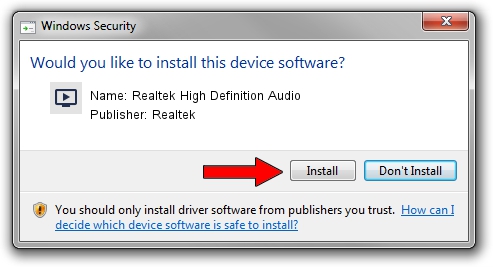Advertising seems to be blocked by your browser.
The ads help us provide this software and web site to you for free.
Please support our project by allowing our site to show ads.
Home /
Manufacturers /
Realtek /
Realtek High Definition Audio /
HDAUDIO/FUNC_01&VEN_10EC&DEV_0892&SUBSYS_15585107 /
6.0.1.8642 Feb 22, 2019
Realtek Realtek High Definition Audio - two ways of downloading and installing the driver
Realtek High Definition Audio is a MEDIA hardware device. This Windows driver was developed by Realtek. In order to make sure you are downloading the exact right driver the hardware id is HDAUDIO/FUNC_01&VEN_10EC&DEV_0892&SUBSYS_15585107.
1. Realtek Realtek High Definition Audio - install the driver manually
- Download the driver setup file for Realtek Realtek High Definition Audio driver from the location below. This download link is for the driver version 6.0.1.8642 dated 2019-02-22.
- Start the driver installation file from a Windows account with the highest privileges (rights). If your UAC (User Access Control) is enabled then you will have to accept of the driver and run the setup with administrative rights.
- Follow the driver setup wizard, which should be pretty straightforward. The driver setup wizard will analyze your PC for compatible devices and will install the driver.
- Restart your computer and enjoy the new driver, it is as simple as that.
File size of the driver: 52542290 bytes (50.11 MB)
This driver was rated with an average of 4.7 stars by 91480 users.
This driver will work for the following versions of Windows:
- This driver works on Windows Vista 64 bits
- This driver works on Windows 7 64 bits
- This driver works on Windows 8 64 bits
- This driver works on Windows 8.1 64 bits
- This driver works on Windows 10 64 bits
- This driver works on Windows 11 64 bits
2. The easy way: using DriverMax to install Realtek Realtek High Definition Audio driver
The most important advantage of using DriverMax is that it will install the driver for you in just a few seconds and it will keep each driver up to date, not just this one. How easy can you install a driver using DriverMax? Let's see!
- Start DriverMax and press on the yellow button that says ~SCAN FOR DRIVER UPDATES NOW~. Wait for DriverMax to analyze each driver on your computer.
- Take a look at the list of detected driver updates. Scroll the list down until you find the Realtek Realtek High Definition Audio driver. Click on Update.
- That's it, you installed your first driver!

Jul 4 2024 6:06AM / Written by Andreea Kartman for DriverMax
follow @DeeaKartman