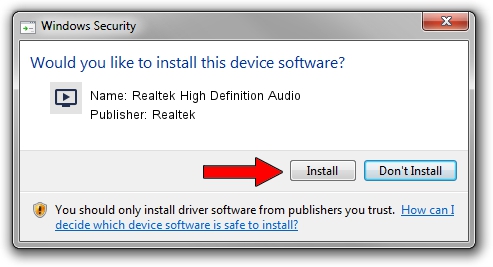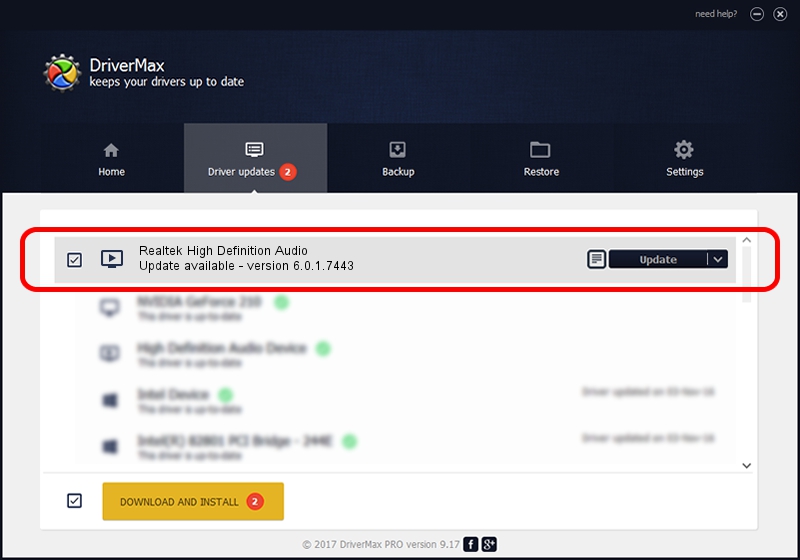Advertising seems to be blocked by your browser.
The ads help us provide this software and web site to you for free.
Please support our project by allowing our site to show ads.
Home /
Manufacturers /
Realtek /
Realtek High Definition Audio /
HDAUDIO/FUNC_01&VEN_10EC&DEV_0892&SUBSYS_10197E1A /
6.0.1.7443 Feb 03, 2015
Realtek Realtek High Definition Audio - two ways of downloading and installing the driver
Realtek High Definition Audio is a MEDIA hardware device. This driver was developed by Realtek. The hardware id of this driver is HDAUDIO/FUNC_01&VEN_10EC&DEV_0892&SUBSYS_10197E1A; this string has to match your hardware.
1. Manually install Realtek Realtek High Definition Audio driver
- Download the setup file for Realtek Realtek High Definition Audio driver from the link below. This download link is for the driver version 6.0.1.7443 released on 2015-02-03.
- Start the driver installation file from a Windows account with the highest privileges (rights). If your User Access Control Service (UAC) is enabled then you will have to accept of the driver and run the setup with administrative rights.
- Go through the driver installation wizard, which should be quite straightforward. The driver installation wizard will scan your PC for compatible devices and will install the driver.
- Shutdown and restart your PC and enjoy the new driver, it is as simple as that.
This driver received an average rating of 3.9 stars out of 10081 votes.
2. The easy way: using DriverMax to install Realtek Realtek High Definition Audio driver
The advantage of using DriverMax is that it will install the driver for you in the easiest possible way and it will keep each driver up to date, not just this one. How can you install a driver with DriverMax? Let's see!
- Open DriverMax and push on the yellow button named ~SCAN FOR DRIVER UPDATES NOW~. Wait for DriverMax to analyze each driver on your PC.
- Take a look at the list of available driver updates. Search the list until you find the Realtek Realtek High Definition Audio driver. Click the Update button.
- That's all, the driver is now installed!