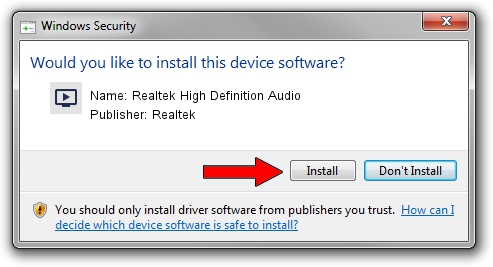Advertising seems to be blocked by your browser.
The ads help us provide this software and web site to you for free.
Please support our project by allowing our site to show ads.
Home /
Manufacturers /
Realtek /
Realtek High Definition Audio /
HDAUDIO/FUNC_01&VEN_10EC&DEV_0888&SUBSYS_1458A800 /
6.0.9018.1 Sep 01, 2020
Realtek Realtek High Definition Audio - two ways of downloading and installing the driver
Realtek High Definition Audio is a MEDIA device. The Windows version of this driver was developed by Realtek. The hardware id of this driver is HDAUDIO/FUNC_01&VEN_10EC&DEV_0888&SUBSYS_1458A800; this string has to match your hardware.
1. How to manually install Realtek Realtek High Definition Audio driver
- Download the driver setup file for Realtek Realtek High Definition Audio driver from the location below. This is the download link for the driver version 6.0.9018.1 released on 2020-09-01.
- Run the driver installation file from a Windows account with administrative rights. If your User Access Control (UAC) is running then you will have to confirm the installation of the driver and run the setup with administrative rights.
- Go through the driver setup wizard, which should be pretty easy to follow. The driver setup wizard will scan your PC for compatible devices and will install the driver.
- Restart your computer and enjoy the new driver, it is as simple as that.
File size of the driver: 48504156 bytes (46.26 MB)
This driver was rated with an average of 4.8 stars by 88226 users.
This driver was released for the following versions of Windows:
- This driver works on Windows Vista 64 bits
- This driver works on Windows 7 64 bits
- This driver works on Windows 8 64 bits
- This driver works on Windows 8.1 64 bits
- This driver works on Windows 10 64 bits
- This driver works on Windows 11 64 bits
2. Installing the Realtek Realtek High Definition Audio driver using DriverMax: the easy way
The most important advantage of using DriverMax is that it will setup the driver for you in the easiest possible way and it will keep each driver up to date, not just this one. How can you install a driver with DriverMax? Let's follow a few steps!
- Open DriverMax and press on the yellow button that says ~SCAN FOR DRIVER UPDATES NOW~. Wait for DriverMax to scan and analyze each driver on your computer.
- Take a look at the list of detected driver updates. Search the list until you locate the Realtek Realtek High Definition Audio driver. Click on Update.
- Finished installing the driver!

Aug 3 2024 3:57PM / Written by Daniel Statescu for DriverMax
follow @DanielStatescu