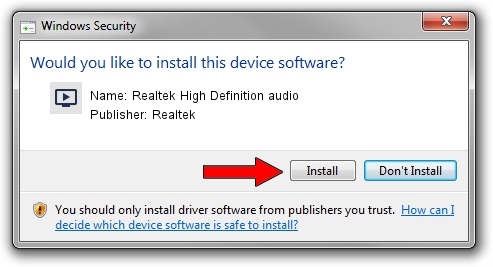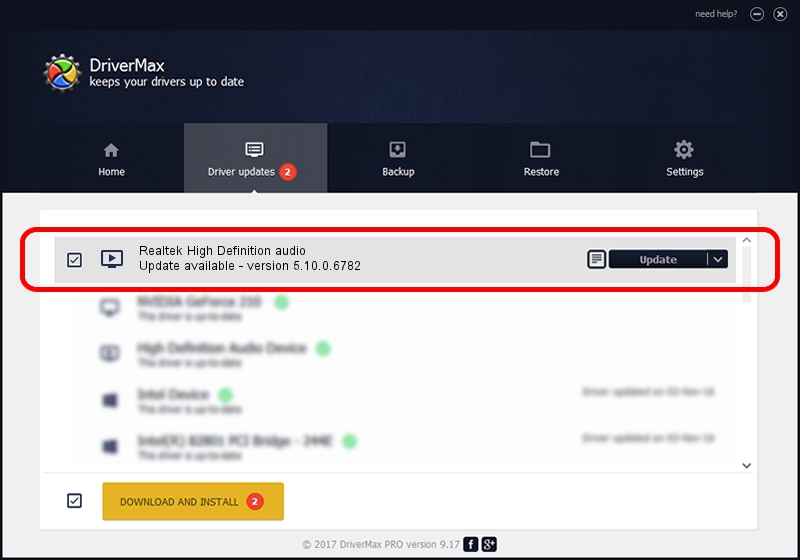Advertising seems to be blocked by your browser.
The ads help us provide this software and web site to you for free.
Please support our project by allowing our site to show ads.
Home /
Manufacturers /
Realtek /
Realtek High Definition audio /
HDAUDIO/FUNC_01&VEN_10EC&DEV_0888&SUBSYS_1028027D /
5.10.0.6782 Nov 20, 2012
Realtek Realtek High Definition audio - two ways of downloading and installing the driver
Realtek High Definition audio is a MEDIA hardware device. The Windows version of this driver was developed by Realtek. The hardware id of this driver is HDAUDIO/FUNC_01&VEN_10EC&DEV_0888&SUBSYS_1028027D.
1. Manually install Realtek Realtek High Definition audio driver
- Download the driver setup file for Realtek Realtek High Definition audio driver from the location below. This download link is for the driver version 5.10.0.6782 dated 2012-11-20.
- Start the driver installation file from a Windows account with administrative rights. If your UAC (User Access Control) is started then you will have to confirm the installation of the driver and run the setup with administrative rights.
- Follow the driver setup wizard, which should be pretty easy to follow. The driver setup wizard will scan your PC for compatible devices and will install the driver.
- Restart your computer and enjoy the new driver, as you can see it was quite smple.
Driver file size: 18608116 bytes (17.75 MB)
This driver was rated with an average of 3.3 stars by 24526 users.
This driver was released for the following versions of Windows:
- This driver works on Windows 2000 32 bits
- This driver works on Windows Server 2003 32 bits
- This driver works on Windows XP 32 bits
2. The easy way: using DriverMax to install Realtek Realtek High Definition audio driver
The most important advantage of using DriverMax is that it will setup the driver for you in just a few seconds and it will keep each driver up to date, not just this one. How can you install a driver with DriverMax? Let's see!
- Open DriverMax and click on the yellow button named ~SCAN FOR DRIVER UPDATES NOW~. Wait for DriverMax to scan and analyze each driver on your computer.
- Take a look at the list of driver updates. Scroll the list down until you find the Realtek Realtek High Definition audio driver. Click the Update button.
- That's it, you installed your first driver!

Jul 14 2016 1:43AM / Written by Daniel Statescu for DriverMax
follow @DanielStatescu