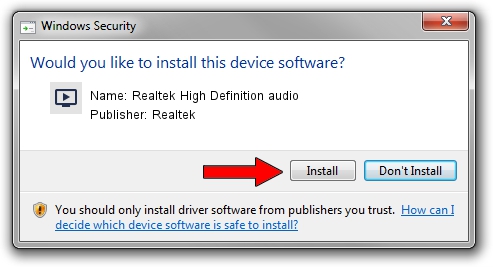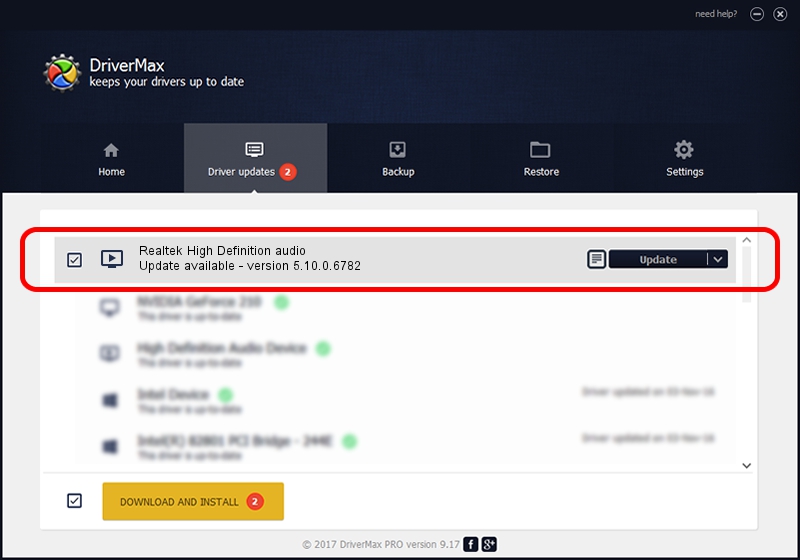Advertising seems to be blocked by your browser.
The ads help us provide this software and web site to you for free.
Please support our project by allowing our site to show ads.
Home /
Manufacturers /
Realtek /
Realtek High Definition audio /
HDAUDIO/FUNC_01&VEN_10EC&DEV_0885&SUBSYS_18498890 /
5.10.0.6782 Nov 20, 2012
Realtek Realtek High Definition audio how to download and install the driver
Realtek High Definition audio is a MEDIA hardware device. This Windows driver was developed by Realtek. The hardware id of this driver is HDAUDIO/FUNC_01&VEN_10EC&DEV_0885&SUBSYS_18498890; this string has to match your hardware.
1. Install Realtek Realtek High Definition audio driver manually
- Download the driver setup file for Realtek Realtek High Definition audio driver from the location below. This download link is for the driver version 5.10.0.6782 dated 2012-11-20.
- Run the driver installation file from a Windows account with administrative rights. If your User Access Control (UAC) is started then you will have to accept of the driver and run the setup with administrative rights.
- Go through the driver setup wizard, which should be pretty straightforward. The driver setup wizard will analyze your PC for compatible devices and will install the driver.
- Shutdown and restart your computer and enjoy the updated driver, it is as simple as that.
File size of the driver: 18608116 bytes (17.75 MB)
This driver was installed by many users and received an average rating of 3.5 stars out of 69730 votes.
This driver is compatible with the following versions of Windows:
- This driver works on Windows 2000 32 bits
- This driver works on Windows Server 2003 32 bits
- This driver works on Windows XP 32 bits
2. The easy way: using DriverMax to install Realtek Realtek High Definition audio driver
The most important advantage of using DriverMax is that it will install the driver for you in the easiest possible way and it will keep each driver up to date, not just this one. How can you install a driver using DriverMax? Let's take a look!
- Start DriverMax and press on the yellow button that says ~SCAN FOR DRIVER UPDATES NOW~. Wait for DriverMax to scan and analyze each driver on your PC.
- Take a look at the list of detected driver updates. Search the list until you find the Realtek Realtek High Definition audio driver. Click on Update.
- That's all, the driver is now installed!

Jul 24 2016 10:20AM / Written by Daniel Statescu for DriverMax
follow @DanielStatescu