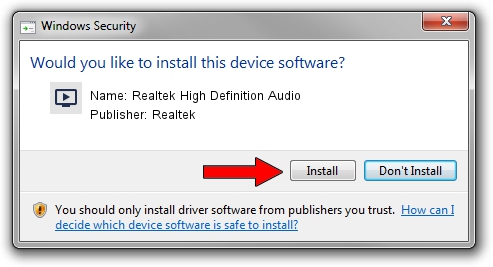Advertising seems to be blocked by your browser.
The ads help us provide this software and web site to you for free.
Please support our project by allowing our site to show ads.
Home /
Manufacturers /
Realtek /
Realtek High Definition Audio /
HDAUDIO/FUNC_01&VEN_10EC&DEV_0676 /
6.0.2.8176 Aug 03, 2017
Download and install Realtek Realtek High Definition Audio driver
Realtek High Definition Audio is a MEDIA device. The Windows version of this driver was developed by Realtek. The hardware id of this driver is HDAUDIO/FUNC_01&VEN_10EC&DEV_0676.
1. Realtek Realtek High Definition Audio driver - how to install it manually
- Download the driver setup file for Realtek Realtek High Definition Audio driver from the link below. This is the download link for the driver version 6.0.2.8176 released on 2017-08-03.
- Start the driver setup file from a Windows account with the highest privileges (rights). If your User Access Control (UAC) is started then you will have to confirm the installation of the driver and run the setup with administrative rights.
- Go through the driver setup wizard, which should be quite straightforward. The driver setup wizard will analyze your PC for compatible devices and will install the driver.
- Shutdown and restart your computer and enjoy the fresh driver, it is as simple as that.
File size of the driver: 10149714 bytes (9.68 MB)
This driver received an average rating of 3.7 stars out of 47285 votes.
This driver is compatible with the following versions of Windows:
- This driver works on Windows 2000 32 bits
- This driver works on Windows Server 2003 32 bits
- This driver works on Windows XP 32 bits
- This driver works on Windows Vista 32 bits
- This driver works on Windows 7 32 bits
- This driver works on Windows 8 32 bits
- This driver works on Windows 8.1 32 bits
- This driver works on Windows 10 32 bits
- This driver works on Windows 11 32 bits
2. Using DriverMax to install Realtek Realtek High Definition Audio driver
The most important advantage of using DriverMax is that it will setup the driver for you in the easiest possible way and it will keep each driver up to date, not just this one. How can you install a driver using DriverMax? Let's follow a few steps!
- Start DriverMax and push on the yellow button that says ~SCAN FOR DRIVER UPDATES NOW~. Wait for DriverMax to analyze each driver on your PC.
- Take a look at the list of available driver updates. Scroll the list down until you locate the Realtek Realtek High Definition Audio driver. Click on Update.
- Enjoy using the updated driver! :)

Jun 13 2024 12:57AM / Written by Andreea Kartman for DriverMax
follow @DeeaKartman