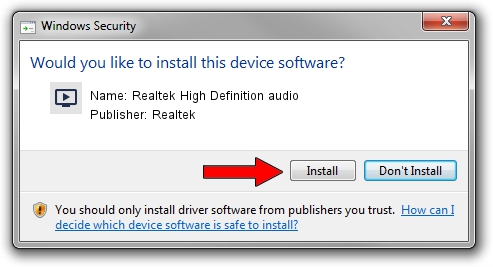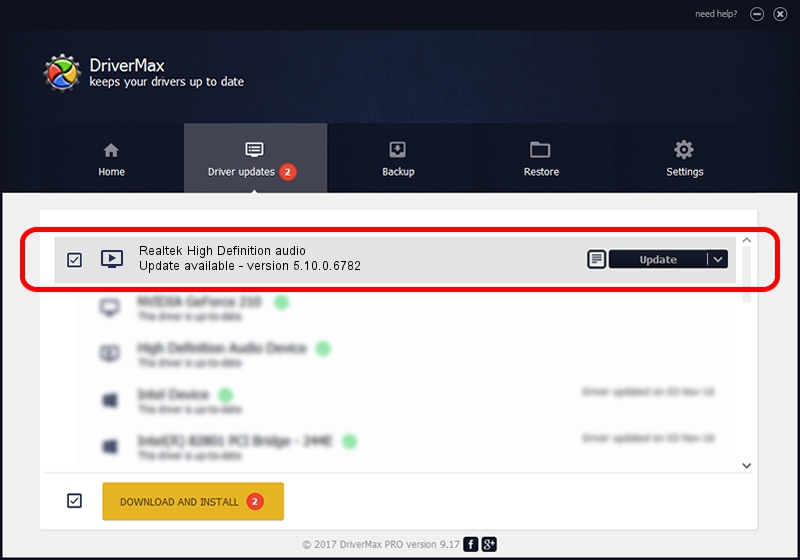Advertising seems to be blocked by your browser.
The ads help us provide this software and web site to you for free.
Please support our project by allowing our site to show ads.
Home /
Manufacturers /
Realtek /
Realtek High Definition audio /
HDAUDIO/FUNC_01&VEN_10EC&DEV_0670&SUBSYS_1025050A /
5.10.0.6782 Nov 20, 2012
Driver for Realtek Realtek High Definition audio - downloading and installing it
Realtek High Definition audio is a MEDIA hardware device. The developer of this driver was Realtek. The hardware id of this driver is HDAUDIO/FUNC_01&VEN_10EC&DEV_0670&SUBSYS_1025050A.
1. Install Realtek Realtek High Definition audio driver manually
- Download the driver setup file for Realtek Realtek High Definition audio driver from the link below. This download link is for the driver version 5.10.0.6782 released on 2012-11-20.
- Run the driver setup file from a Windows account with administrative rights. If your UAC (User Access Control) is enabled then you will have to accept of the driver and run the setup with administrative rights.
- Go through the driver installation wizard, which should be quite straightforward. The driver installation wizard will scan your PC for compatible devices and will install the driver.
- Restart your computer and enjoy the new driver, as you can see it was quite smple.
File size of the driver: 18608116 bytes (17.75 MB)
This driver was rated with an average of 3.9 stars by 16625 users.
This driver was released for the following versions of Windows:
- This driver works on Windows 2000 32 bits
- This driver works on Windows Server 2003 32 bits
- This driver works on Windows XP 32 bits
2. The easy way: using DriverMax to install Realtek Realtek High Definition audio driver
The most important advantage of using DriverMax is that it will setup the driver for you in just a few seconds and it will keep each driver up to date. How can you install a driver using DriverMax? Let's take a look!
- Open DriverMax and press on the yellow button named ~SCAN FOR DRIVER UPDATES NOW~. Wait for DriverMax to scan and analyze each driver on your computer.
- Take a look at the list of driver updates. Scroll the list down until you locate the Realtek Realtek High Definition audio driver. Click on Update.
- Enjoy using the updated driver! :)

Jul 26 2016 1:59PM / Written by Dan Armano for DriverMax
follow @danarm