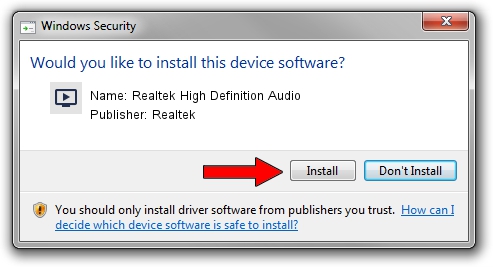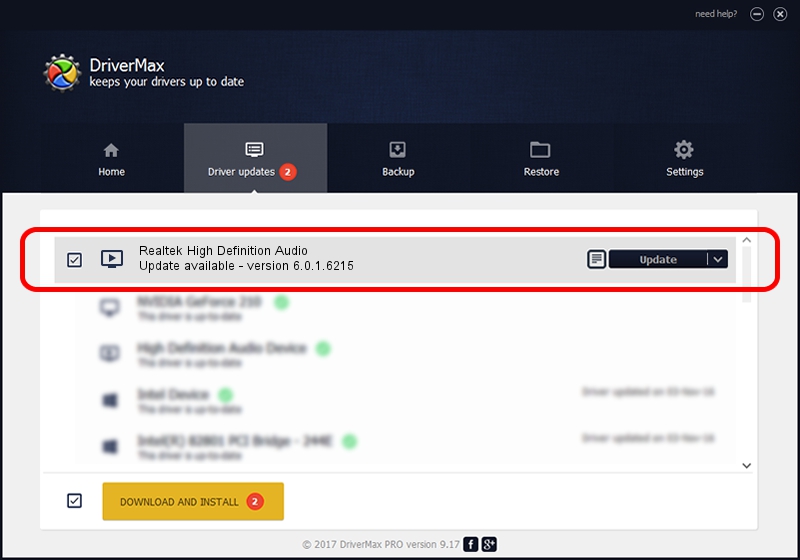Advertising seems to be blocked by your browser.
The ads help us provide this software and web site to you for free.
Please support our project by allowing our site to show ads.
Home /
Manufacturers /
Realtek /
Realtek High Definition Audio /
HDAUDIO/FUNC_01&VEN_10EC&DEV_0663&SUBSYS_10431953 /
6.0.1.6215 Oct 05, 2010
Realtek Realtek High Definition Audio how to download and install the driver
Realtek High Definition Audio is a MEDIA device. The developer of this driver was Realtek. In order to make sure you are downloading the exact right driver the hardware id is HDAUDIO/FUNC_01&VEN_10EC&DEV_0663&SUBSYS_10431953.
1. Install Realtek Realtek High Definition Audio driver manually
- You can download from the link below the driver installer file for the Realtek Realtek High Definition Audio driver. The archive contains version 6.0.1.6215 dated 2010-10-05 of the driver.
- Run the driver installer file from a user account with the highest privileges (rights). If your UAC (User Access Control) is running please accept of the driver and run the setup with administrative rights.
- Follow the driver installation wizard, which will guide you; it should be pretty easy to follow. The driver installation wizard will analyze your PC and will install the right driver.
- When the operation finishes shutdown and restart your PC in order to use the updated driver. As you can see it was quite smple to install a Windows driver!
The file size of this driver is 13011374 bytes (12.41 MB)
This driver was rated with an average of 4.9 stars by 39696 users.
This driver was released for the following versions of Windows:
- This driver works on Windows Vista 32 bits
- This driver works on Windows 7 32 bits
- This driver works on Windows 8 32 bits
- This driver works on Windows 8.1 32 bits
- This driver works on Windows 10 32 bits
- This driver works on Windows 11 32 bits
2. How to use DriverMax to install Realtek Realtek High Definition Audio driver
The most important advantage of using DriverMax is that it will install the driver for you in just a few seconds and it will keep each driver up to date. How easy can you install a driver with DriverMax? Let's take a look!
- Start DriverMax and push on the yellow button named ~SCAN FOR DRIVER UPDATES NOW~. Wait for DriverMax to analyze each driver on your PC.
- Take a look at the list of available driver updates. Scroll the list down until you find the Realtek Realtek High Definition Audio driver. Click the Update button.
- That's it, you installed your first driver!

Jul 17 2016 3:22PM / Written by Dan Armano for DriverMax
follow @danarm