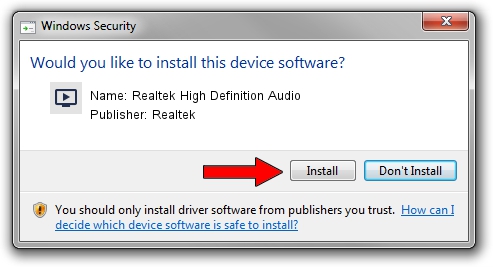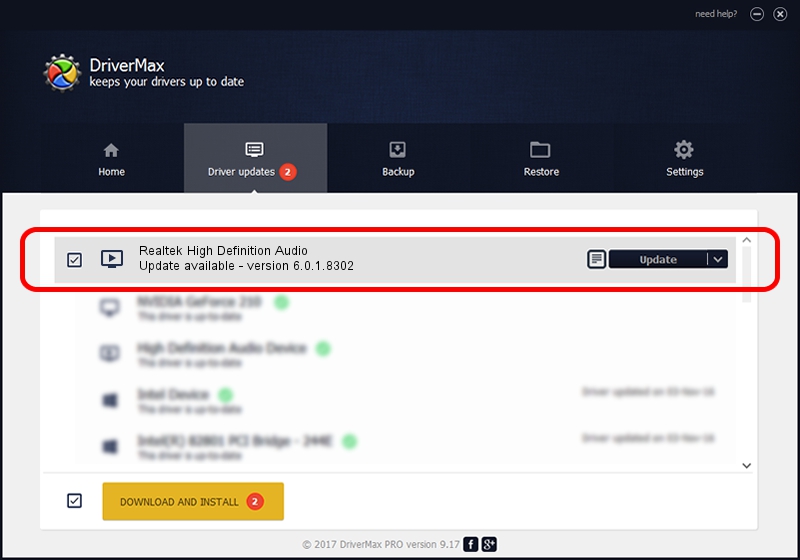Advertising seems to be blocked by your browser.
The ads help us provide this software and web site to you for free.
Please support our project by allowing our site to show ads.
Home /
Manufacturers /
Realtek /
Realtek High Definition Audio /
HDAUDIO/FUNC_01&VEN_10EC&DEV_0662&SUBSYS_18497662 /
6.0.1.8302 Nov 14, 2017
Driver for Realtek Realtek High Definition Audio - downloading and installing it
Realtek High Definition Audio is a MEDIA device. The developer of this driver was Realtek. HDAUDIO/FUNC_01&VEN_10EC&DEV_0662&SUBSYS_18497662 is the matching hardware id of this device.
1. How to manually install Realtek Realtek High Definition Audio driver
- You can download from the link below the driver setup file for the Realtek Realtek High Definition Audio driver. The archive contains version 6.0.1.8302 dated 2017-11-14 of the driver.
- Run the driver installer file from a user account with administrative rights. If your User Access Control (UAC) is running please confirm the installation of the driver and run the setup with administrative rights.
- Follow the driver setup wizard, which will guide you; it should be pretty easy to follow. The driver setup wizard will scan your computer and will install the right driver.
- When the operation finishes restart your computer in order to use the updated driver. It is as simple as that to install a Windows driver!
Size of this driver: 108198798 bytes (103.19 MB)
This driver was installed by many users and received an average rating of 4.8 stars out of 60479 votes.
This driver was released for the following versions of Windows:
- This driver works on Windows Vista 64 bits
- This driver works on Windows 7 64 bits
- This driver works on Windows 8 64 bits
- This driver works on Windows 8.1 64 bits
- This driver works on Windows 10 64 bits
- This driver works on Windows 11 64 bits
2. How to use DriverMax to install Realtek Realtek High Definition Audio driver
The most important advantage of using DriverMax is that it will install the driver for you in the easiest possible way and it will keep each driver up to date. How easy can you install a driver using DriverMax? Let's follow a few steps!
- Open DriverMax and push on the yellow button that says ~SCAN FOR DRIVER UPDATES NOW~. Wait for DriverMax to analyze each driver on your computer.
- Take a look at the list of detected driver updates. Search the list until you locate the Realtek Realtek High Definition Audio driver. Click the Update button.
- That's it, you installed your first driver!

Jun 5 2024 9:54AM / Written by Dan Armano for DriverMax
follow @danarm