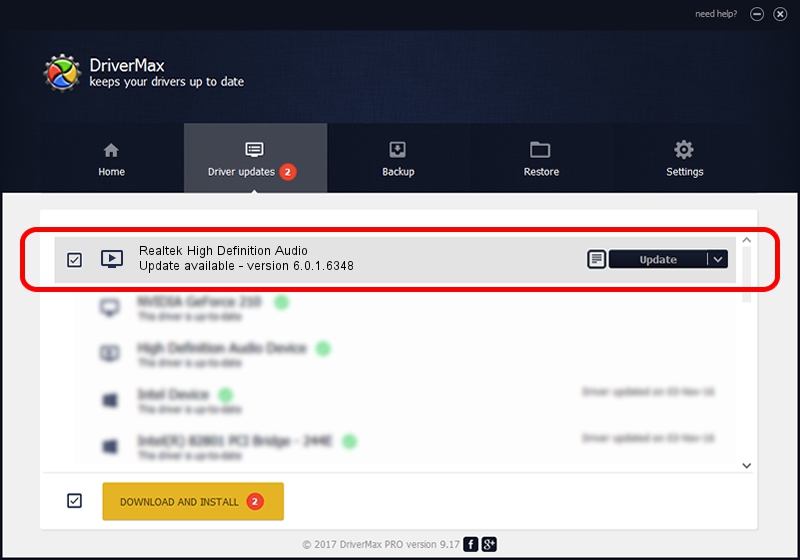Advertising seems to be blocked by your browser.
The ads help us provide this software and web site to you for free.
Please support our project by allowing our site to show ads.
Home /
Manufacturers /
Realtek /
Realtek High Definition Audio /
HDAUDIO/FUNC_01&VEN_10EC&DEV_0662&SUBSYS_17AA36C5 /
6.0.1.6348 Apr 12, 2011
Driver for Realtek Realtek High Definition Audio - downloading and installing it
Realtek High Definition Audio is a MEDIA device. This Windows driver was developed by Realtek. HDAUDIO/FUNC_01&VEN_10EC&DEV_0662&SUBSYS_17AA36C5 is the matching hardware id of this device.
1. How to manually install Realtek Realtek High Definition Audio driver
- You can download from the link below the driver installer file for the Realtek Realtek High Definition Audio driver. The archive contains version 6.0.1.6348 dated 2011-04-12 of the driver.
- Start the driver installer file from a user account with the highest privileges (rights). If your User Access Control Service (UAC) is enabled please accept of the driver and run the setup with administrative rights.
- Follow the driver setup wizard, which will guide you; it should be pretty easy to follow. The driver setup wizard will scan your PC and will install the right driver.
- When the operation finishes restart your computer in order to use the updated driver. As you can see it was quite smple to install a Windows driver!
This driver received an average rating of 3.4 stars out of 67980 votes.
2. The easy way: using DriverMax to install Realtek Realtek High Definition Audio driver
The advantage of using DriverMax is that it will setup the driver for you in just a few seconds and it will keep each driver up to date, not just this one. How easy can you install a driver with DriverMax? Let's see!
- Start DriverMax and click on the yellow button that says ~SCAN FOR DRIVER UPDATES NOW~. Wait for DriverMax to analyze each driver on your computer.
- Take a look at the list of detected driver updates. Search the list until you locate the Realtek Realtek High Definition Audio driver. Click the Update button.
- That's all, the driver is now installed!

Jul 28 2016 12:00PM / Written by Daniel Statescu for DriverMax
follow @DanielStatescu