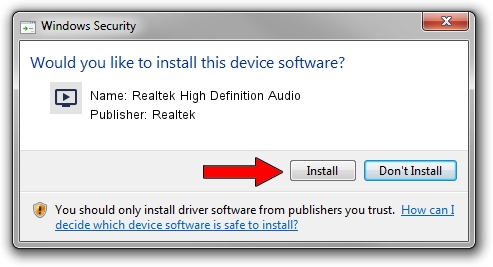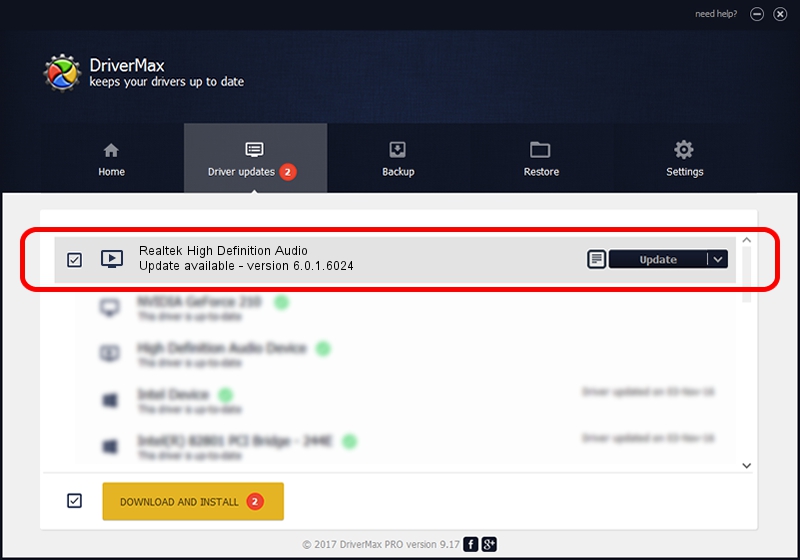Advertising seems to be blocked by your browser.
The ads help us provide this software and web site to you for free.
Please support our project by allowing our site to show ads.
Home /
Manufacturers /
Realtek /
Realtek High Definition Audio /
HDAUDIO/FUNC_01&VEN_10EC&DEV_0662&SUBSYS_17AA365D /
6.0.1.6024 Jan 12, 2010
Driver for Realtek Realtek High Definition Audio - downloading and installing it
Realtek High Definition Audio is a MEDIA device. This Windows driver was developed by Realtek. The hardware id of this driver is HDAUDIO/FUNC_01&VEN_10EC&DEV_0662&SUBSYS_17AA365D; this string has to match your hardware.
1. Manually install Realtek Realtek High Definition Audio driver
- Download the setup file for Realtek Realtek High Definition Audio driver from the location below. This is the download link for the driver version 6.0.1.6024 released on 2010-01-12.
- Start the driver setup file from a Windows account with the highest privileges (rights). If your UAC (User Access Control) is running then you will have to confirm the installation of the driver and run the setup with administrative rights.
- Go through the driver installation wizard, which should be pretty straightforward. The driver installation wizard will analyze your PC for compatible devices and will install the driver.
- Restart your PC and enjoy the fresh driver, it is as simple as that.
This driver was rated with an average of 3.8 stars by 25680 users.
2. The easy way: using DriverMax to install Realtek Realtek High Definition Audio driver
The advantage of using DriverMax is that it will install the driver for you in just a few seconds and it will keep each driver up to date. How easy can you install a driver using DriverMax? Let's follow a few steps!
- Start DriverMax and click on the yellow button that says ~SCAN FOR DRIVER UPDATES NOW~. Wait for DriverMax to scan and analyze each driver on your PC.
- Take a look at the list of detected driver updates. Search the list until you locate the Realtek Realtek High Definition Audio driver. Click the Update button.
- That's all, the driver is now installed!

Jun 20 2016 12:48PM / Written by Dan Armano for DriverMax
follow @danarm