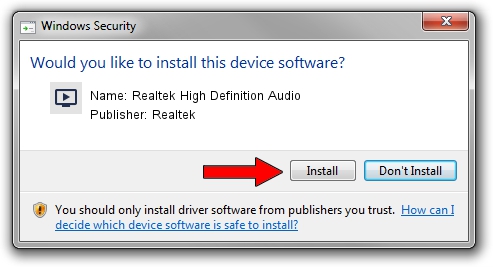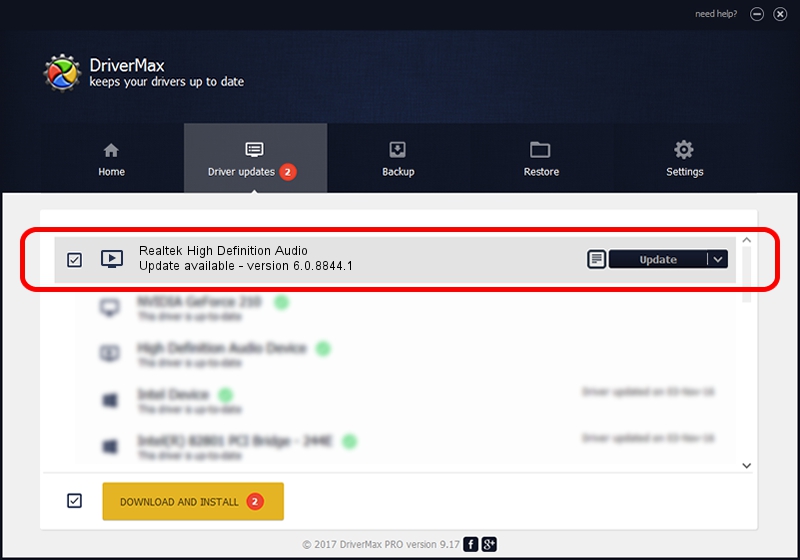Advertising seems to be blocked by your browser.
The ads help us provide this software and web site to you for free.
Please support our project by allowing our site to show ads.
Home /
Manufacturers /
Realtek /
Realtek High Definition Audio /
HDAUDIO/FUNC_01&VEN_10EC&DEV_0662&SUBSYS_103C2A98 /
6.0.8844.1 Nov 19, 2019
Realtek Realtek High Definition Audio driver download and installation
Realtek High Definition Audio is a MEDIA hardware device. The Windows version of this driver was developed by Realtek. The hardware id of this driver is HDAUDIO/FUNC_01&VEN_10EC&DEV_0662&SUBSYS_103C2A98.
1. How to manually install Realtek Realtek High Definition Audio driver
- You can download from the link below the driver setup file for the Realtek Realtek High Definition Audio driver. The archive contains version 6.0.8844.1 released on 2019-11-19 of the driver.
- Start the driver installer file from a user account with the highest privileges (rights). If your User Access Control Service (UAC) is running please confirm the installation of the driver and run the setup with administrative rights.
- Go through the driver installation wizard, which will guide you; it should be pretty easy to follow. The driver installation wizard will scan your PC and will install the right driver.
- When the operation finishes shutdown and restart your PC in order to use the updated driver. It is as simple as that to install a Windows driver!
Size of this driver: 69599170 bytes (66.37 MB)
This driver was rated with an average of 4 stars by 65207 users.
This driver will work for the following versions of Windows:
- This driver works on Windows Vista 32 bits
- This driver works on Windows 7 32 bits
- This driver works on Windows 8 32 bits
- This driver works on Windows 8.1 32 bits
- This driver works on Windows 10 32 bits
- This driver works on Windows 11 32 bits
2. How to install Realtek Realtek High Definition Audio driver using DriverMax
The most important advantage of using DriverMax is that it will install the driver for you in just a few seconds and it will keep each driver up to date. How can you install a driver using DriverMax? Let's see!
- Start DriverMax and press on the yellow button that says ~SCAN FOR DRIVER UPDATES NOW~. Wait for DriverMax to scan and analyze each driver on your computer.
- Take a look at the list of available driver updates. Scroll the list down until you locate the Realtek Realtek High Definition Audio driver. Click the Update button.
- That's all, the driver is now installed!

Jul 24 2024 7:45AM / Written by Dan Armano for DriverMax
follow @danarm