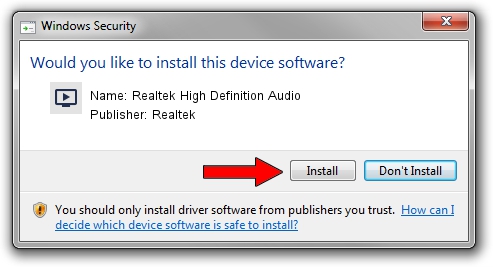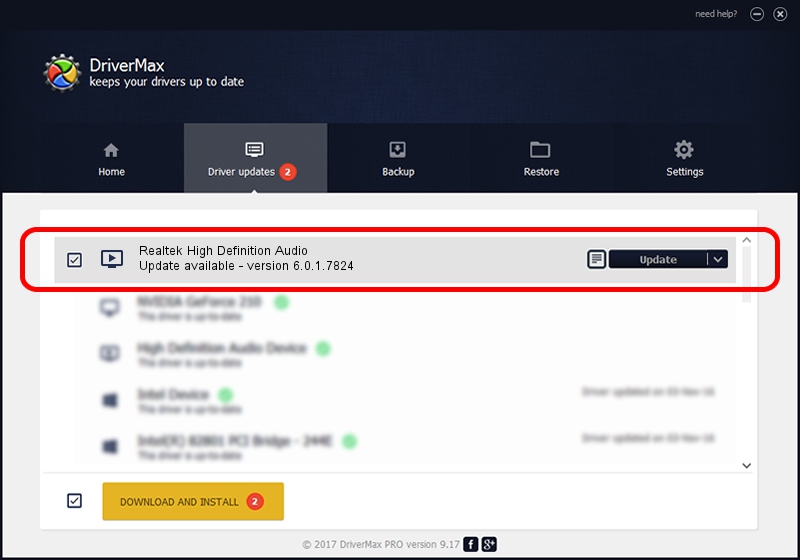Advertising seems to be blocked by your browser.
The ads help us provide this software and web site to you for free.
Please support our project by allowing our site to show ads.
Home /
Manufacturers /
Realtek /
Realtek High Definition Audio /
HDAUDIO/FUNC_01&VEN_10EC&DEV_0662&SUBSYS_103C2A88 /
6.0.1.7824 May 17, 2016
Driver for Realtek Realtek High Definition Audio - downloading and installing it
Realtek High Definition Audio is a MEDIA hardware device. This driver was developed by Realtek. In order to make sure you are downloading the exact right driver the hardware id is HDAUDIO/FUNC_01&VEN_10EC&DEV_0662&SUBSYS_103C2A88.
1. How to manually install Realtek Realtek High Definition Audio driver
- You can download from the link below the driver setup file for the Realtek Realtek High Definition Audio driver. The archive contains version 6.0.1.7824 dated 2016-05-17 of the driver.
- Start the driver installer file from a user account with the highest privileges (rights). If your User Access Control (UAC) is enabled please accept of the driver and run the setup with administrative rights.
- Follow the driver setup wizard, which will guide you; it should be quite easy to follow. The driver setup wizard will scan your PC and will install the right driver.
- When the operation finishes restart your computer in order to use the updated driver. As you can see it was quite smple to install a Windows driver!
Download size of the driver: 31096814 bytes (29.66 MB)
Driver rating 4.8 stars out of 83697 votes.
This driver was released for the following versions of Windows:
- This driver works on Windows Vista 64 bits
- This driver works on Windows 7 64 bits
- This driver works on Windows 8 64 bits
- This driver works on Windows 8.1 64 bits
- This driver works on Windows 10 64 bits
- This driver works on Windows 11 64 bits
2. Using DriverMax to install Realtek Realtek High Definition Audio driver
The advantage of using DriverMax is that it will setup the driver for you in just a few seconds and it will keep each driver up to date, not just this one. How can you install a driver using DriverMax? Let's take a look!
- Start DriverMax and press on the yellow button named ~SCAN FOR DRIVER UPDATES NOW~. Wait for DriverMax to scan and analyze each driver on your computer.
- Take a look at the list of available driver updates. Search the list until you find the Realtek Realtek High Definition Audio driver. Click on Update.
- Finished installing the driver!

Mar 28 2024 10:48PM / Written by Andreea Kartman for DriverMax
follow @DeeaKartman