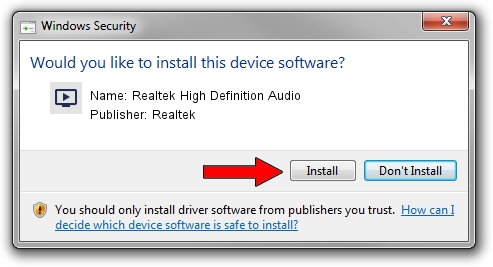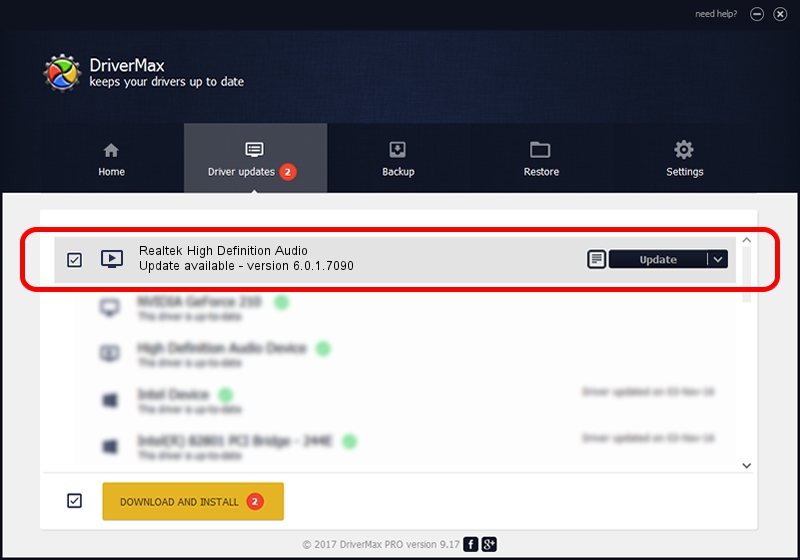Advertising seems to be blocked by your browser.
The ads help us provide this software and web site to you for free.
Please support our project by allowing our site to show ads.
Home /
Manufacturers /
Realtek /
Realtek High Definition Audio /
HDAUDIO/FUNC_01&VEN_10EC&DEV_0662&SUBSYS_1025801A /
6.0.1.7090 Nov 12, 2013
Realtek Realtek High Definition Audio how to download and install the driver
Realtek High Definition Audio is a MEDIA device. The developer of this driver was Realtek. In order to make sure you are downloading the exact right driver the hardware id is HDAUDIO/FUNC_01&VEN_10EC&DEV_0662&SUBSYS_1025801A.
1. Install Realtek Realtek High Definition Audio driver manually
- Download the setup file for Realtek Realtek High Definition Audio driver from the location below. This is the download link for the driver version 6.0.1.7090 released on 2013-11-12.
- Start the driver installation file from a Windows account with administrative rights. If your User Access Control (UAC) is started then you will have to accept of the driver and run the setup with administrative rights.
- Follow the driver setup wizard, which should be quite straightforward. The driver setup wizard will scan your PC for compatible devices and will install the driver.
- Restart your PC and enjoy the updated driver, it is as simple as that.
Driver rating 3.1 stars out of 72923 votes.
2. How to use DriverMax to install Realtek Realtek High Definition Audio driver
The most important advantage of using DriverMax is that it will setup the driver for you in just a few seconds and it will keep each driver up to date. How easy can you install a driver with DriverMax? Let's take a look!
- Open DriverMax and click on the yellow button named ~SCAN FOR DRIVER UPDATES NOW~. Wait for DriverMax to scan and analyze each driver on your computer.
- Take a look at the list of available driver updates. Scroll the list down until you locate the Realtek Realtek High Definition Audio driver. Click on Update.
- That's all, the driver is now installed!

Jun 20 2016 12:48PM / Written by Dan Armano for DriverMax
follow @danarm