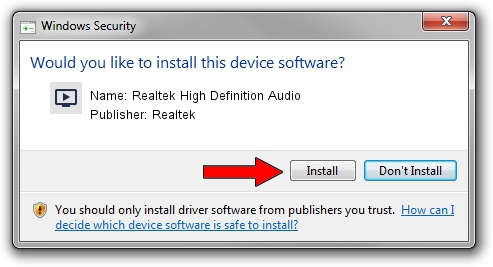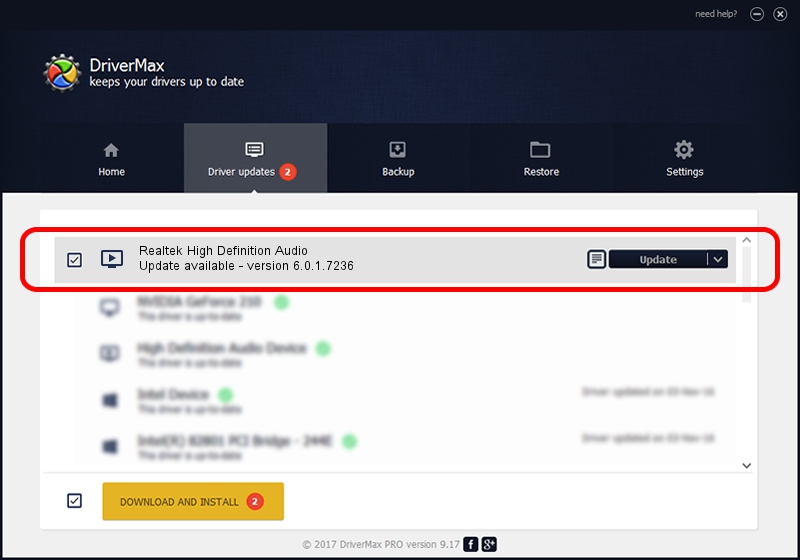Advertising seems to be blocked by your browser.
The ads help us provide this software and web site to you for free.
Please support our project by allowing our site to show ads.
Home /
Manufacturers /
Realtek /
Realtek High Definition Audio /
HDAUDIO/FUNC_01&VEN_10EC&DEV_0290&SUBSYS_103C228D /
6.0.1.7236 Apr 29, 2014
Realtek Realtek High Definition Audio - two ways of downloading and installing the driver
Realtek High Definition Audio is a MEDIA hardware device. The Windows version of this driver was developed by Realtek. HDAUDIO/FUNC_01&VEN_10EC&DEV_0290&SUBSYS_103C228D is the matching hardware id of this device.
1. Install Realtek Realtek High Definition Audio driver manually
- Download the setup file for Realtek Realtek High Definition Audio driver from the location below. This download link is for the driver version 6.0.1.7236 released on 2014-04-29.
- Run the driver installation file from a Windows account with the highest privileges (rights). If your UAC (User Access Control) is started then you will have to confirm the installation of the driver and run the setup with administrative rights.
- Go through the driver installation wizard, which should be pretty easy to follow. The driver installation wizard will analyze your PC for compatible devices and will install the driver.
- Shutdown and restart your computer and enjoy the fresh driver, as you can see it was quite smple.
This driver was rated with an average of 3.4 stars by 85975 users.
2. The easy way: using DriverMax to install Realtek Realtek High Definition Audio driver
The most important advantage of using DriverMax is that it will setup the driver for you in just a few seconds and it will keep each driver up to date. How can you install a driver with DriverMax? Let's take a look!
- Open DriverMax and push on the yellow button that says ~SCAN FOR DRIVER UPDATES NOW~. Wait for DriverMax to scan and analyze each driver on your computer.
- Take a look at the list of detected driver updates. Search the list until you locate the Realtek Realtek High Definition Audio driver. Click the Update button.
- Finished installing the driver!

Jun 20 2016 12:48PM / Written by Andreea Kartman for DriverMax
follow @DeeaKartman