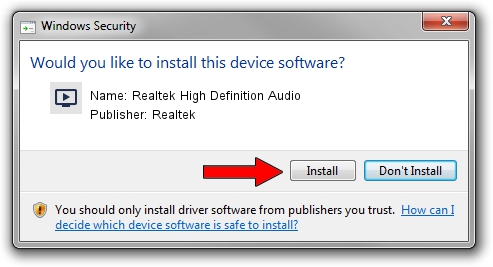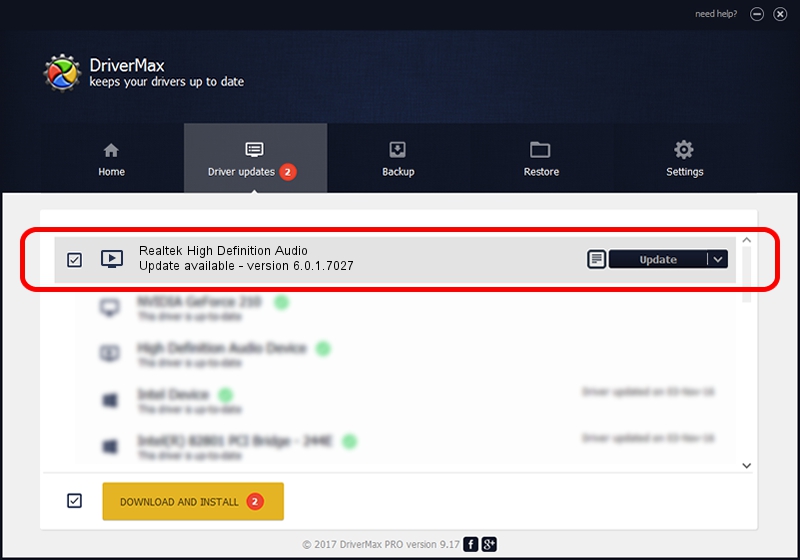Advertising seems to be blocked by your browser.
The ads help us provide this software and web site to you for free.
Please support our project by allowing our site to show ads.
Home /
Manufacturers /
Realtek /
Realtek High Definition Audio /
HDAUDIO/FUNC_01&VEN_10EC&DEV_0283&SUBSYS_17AA3801 /
6.0.1.7027 Aug 27, 2013
Realtek Realtek High Definition Audio - two ways of downloading and installing the driver
Realtek High Definition Audio is a MEDIA device. The developer of this driver was Realtek. The hardware id of this driver is HDAUDIO/FUNC_01&VEN_10EC&DEV_0283&SUBSYS_17AA3801.
1. Manually install Realtek Realtek High Definition Audio driver
- Download the driver setup file for Realtek Realtek High Definition Audio driver from the link below. This download link is for the driver version 6.0.1.7027 dated 2013-08-27.
- Run the driver setup file from a Windows account with administrative rights. If your User Access Control (UAC) is started then you will have to confirm the installation of the driver and run the setup with administrative rights.
- Follow the driver installation wizard, which should be pretty straightforward. The driver installation wizard will scan your PC for compatible devices and will install the driver.
- Shutdown and restart your PC and enjoy the fresh driver, it is as simple as that.
This driver was installed by many users and received an average rating of 3 stars out of 93002 votes.
2. The easy way: using DriverMax to install Realtek Realtek High Definition Audio driver
The most important advantage of using DriverMax is that it will setup the driver for you in the easiest possible way and it will keep each driver up to date. How easy can you install a driver with DriverMax? Let's take a look!
- Open DriverMax and click on the yellow button that says ~SCAN FOR DRIVER UPDATES NOW~. Wait for DriverMax to scan and analyze each driver on your PC.
- Take a look at the list of available driver updates. Scroll the list down until you locate the Realtek Realtek High Definition Audio driver. Click on Update.
- That's it, you installed your first driver!

Jun 20 2016 12:48PM / Written by Andreea Kartman for DriverMax
follow @DeeaKartman