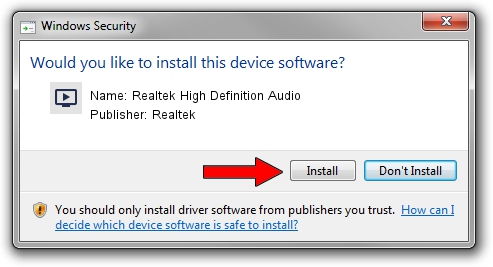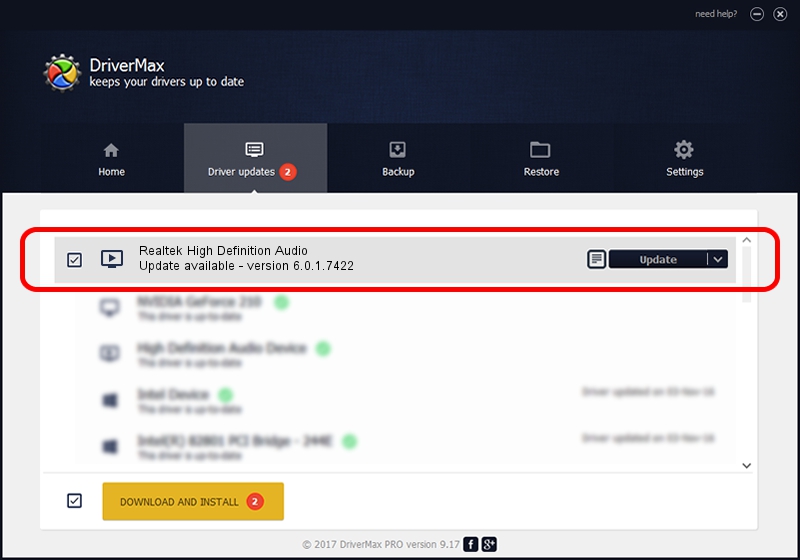Advertising seems to be blocked by your browser.
The ads help us provide this software and web site to you for free.
Please support our project by allowing our site to show ads.
Home /
Manufacturers /
Realtek /
Realtek High Definition Audio /
HDAUDIO/FUNC_01&VEN_10EC&DEV_0283&SUBSYS_1043130D /
6.0.1.7422 Jan 06, 2015
Realtek Realtek High Definition Audio driver download and installation
Realtek High Definition Audio is a MEDIA device. This driver was developed by Realtek. In order to make sure you are downloading the exact right driver the hardware id is HDAUDIO/FUNC_01&VEN_10EC&DEV_0283&SUBSYS_1043130D.
1. Realtek Realtek High Definition Audio driver - how to install it manually
- You can download from the link below the driver installer file for the Realtek Realtek High Definition Audio driver. The archive contains version 6.0.1.7422 released on 2015-01-06 of the driver.
- Run the driver installer file from a user account with the highest privileges (rights). If your User Access Control (UAC) is started please accept of the driver and run the setup with administrative rights.
- Go through the driver setup wizard, which will guide you; it should be quite easy to follow. The driver setup wizard will scan your PC and will install the right driver.
- When the operation finishes shutdown and restart your PC in order to use the updated driver. As you can see it was quite smple to install a Windows driver!
Size of this driver: 45261408 bytes (43.16 MB)
Driver rating 4 stars out of 65412 votes.
This driver will work for the following versions of Windows:
- This driver works on Windows Vista 64 bits
- This driver works on Windows 7 64 bits
- This driver works on Windows 8 64 bits
- This driver works on Windows 8.1 64 bits
- This driver works on Windows 10 64 bits
- This driver works on Windows 11 64 bits
2. Installing the Realtek Realtek High Definition Audio driver using DriverMax: the easy way
The advantage of using DriverMax is that it will setup the driver for you in just a few seconds and it will keep each driver up to date. How can you install a driver with DriverMax? Let's follow a few steps!
- Open DriverMax and press on the yellow button named ~SCAN FOR DRIVER UPDATES NOW~. Wait for DriverMax to scan and analyze each driver on your PC.
- Take a look at the list of available driver updates. Search the list until you locate the Realtek Realtek High Definition Audio driver. Click the Update button.
- That's it, you installed your first driver!

Jun 20 2016 12:48PM / Written by Andreea Kartman for DriverMax
follow @DeeaKartman