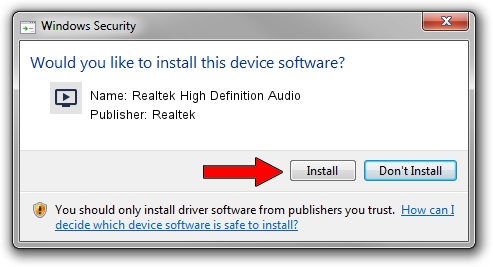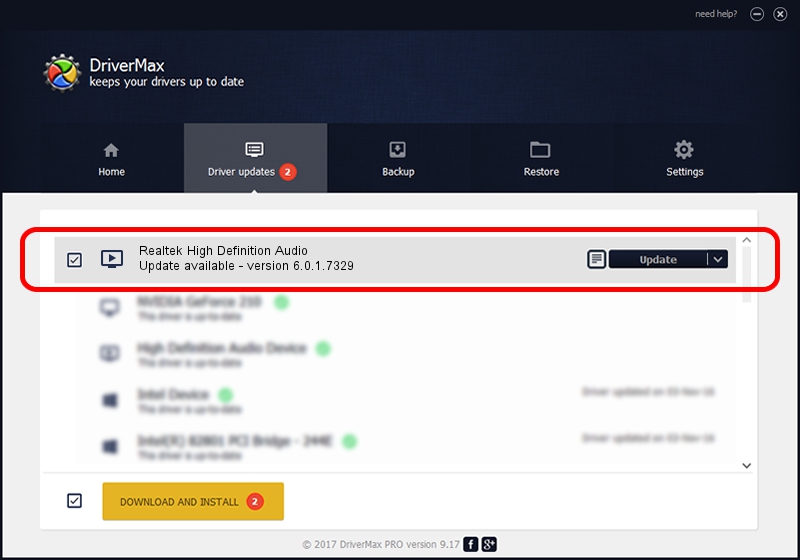Advertising seems to be blocked by your browser.
The ads help us provide this software and web site to you for free.
Please support our project by allowing our site to show ads.
Home /
Manufacturers /
Realtek /
Realtek High Definition Audio /
HDAUDIO/FUNC_01&VEN_10EC&DEV_0283&SUBSYS_102805F6 /
6.0.1.7329 Aug 26, 2014
Realtek Realtek High Definition Audio how to download and install the driver
Realtek High Definition Audio is a MEDIA device. The developer of this driver was Realtek. The hardware id of this driver is HDAUDIO/FUNC_01&VEN_10EC&DEV_0283&SUBSYS_102805F6.
1. Realtek Realtek High Definition Audio driver - how to install it manually
- Download the setup file for Realtek Realtek High Definition Audio driver from the link below. This is the download link for the driver version 6.0.1.7329 dated 2014-08-26.
- Run the driver installation file from a Windows account with the highest privileges (rights). If your User Access Control (UAC) is enabled then you will have to accept of the driver and run the setup with administrative rights.
- Follow the driver installation wizard, which should be pretty easy to follow. The driver installation wizard will scan your PC for compatible devices and will install the driver.
- Shutdown and restart your computer and enjoy the fresh driver, as you can see it was quite smple.
Driver rating 3.9 stars out of 56092 votes.
2. How to use DriverMax to install Realtek Realtek High Definition Audio driver
The advantage of using DriverMax is that it will setup the driver for you in just a few seconds and it will keep each driver up to date, not just this one. How easy can you install a driver using DriverMax? Let's see!
- Open DriverMax and press on the yellow button named ~SCAN FOR DRIVER UPDATES NOW~. Wait for DriverMax to scan and analyze each driver on your PC.
- Take a look at the list of available driver updates. Scroll the list down until you locate the Realtek Realtek High Definition Audio driver. Click the Update button.
- That's all, the driver is now installed!

Jun 20 2016 12:48PM / Written by Daniel Statescu for DriverMax
follow @DanielStatescu