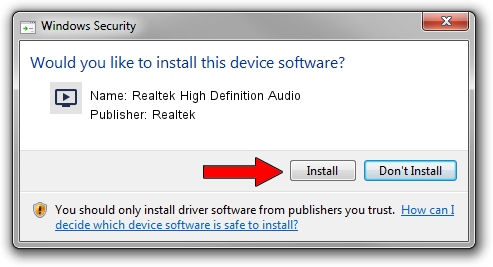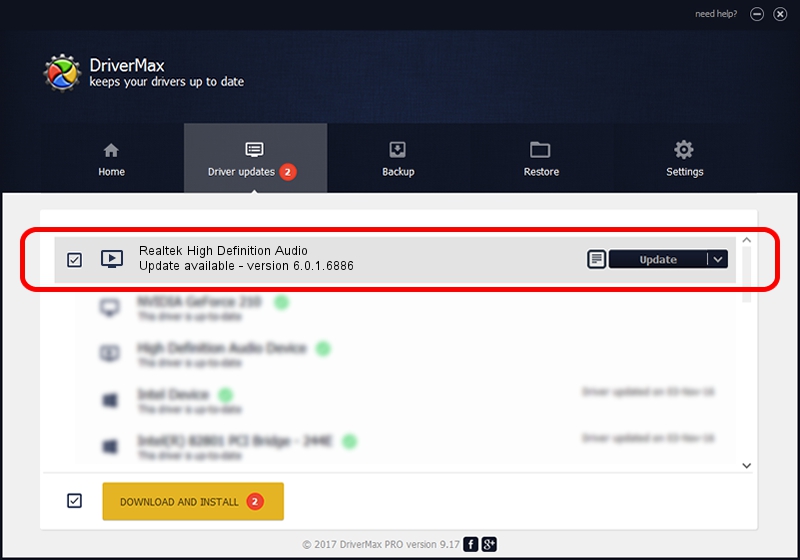Advertising seems to be blocked by your browser.
The ads help us provide this software and web site to you for free.
Please support our project by allowing our site to show ads.
Home /
Manufacturers /
Realtek /
Realtek High Definition Audio /
HDAUDIO/FUNC_01&VEN_10EC&DEV_0282&SUBSYS_18541051 /
6.0.1.6886 Apr 17, 2013
Realtek Realtek High Definition Audio - two ways of downloading and installing the driver
Realtek High Definition Audio is a MEDIA device. The developer of this driver was Realtek. The hardware id of this driver is HDAUDIO/FUNC_01&VEN_10EC&DEV_0282&SUBSYS_18541051.
1. Realtek Realtek High Definition Audio - install the driver manually
- Download the setup file for Realtek Realtek High Definition Audio driver from the location below. This download link is for the driver version 6.0.1.6886 dated 2013-04-17.
- Start the driver installation file from a Windows account with administrative rights. If your User Access Control (UAC) is started then you will have to confirm the installation of the driver and run the setup with administrative rights.
- Go through the driver setup wizard, which should be quite straightforward. The driver setup wizard will analyze your PC for compatible devices and will install the driver.
- Restart your computer and enjoy the new driver, it is as simple as that.
This driver was installed by many users and received an average rating of 3.7 stars out of 63328 votes.
2. How to install Realtek Realtek High Definition Audio driver using DriverMax
The advantage of using DriverMax is that it will install the driver for you in the easiest possible way and it will keep each driver up to date. How easy can you install a driver with DriverMax? Let's take a look!
- Start DriverMax and click on the yellow button named ~SCAN FOR DRIVER UPDATES NOW~. Wait for DriverMax to analyze each driver on your PC.
- Take a look at the list of detected driver updates. Search the list until you locate the Realtek Realtek High Definition Audio driver. Click on Update.
- Finished installing the driver!