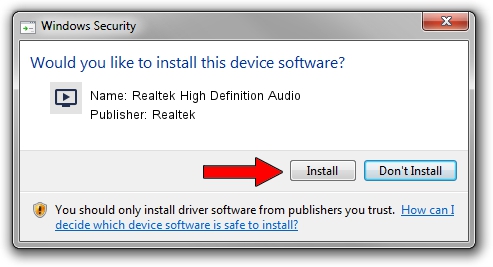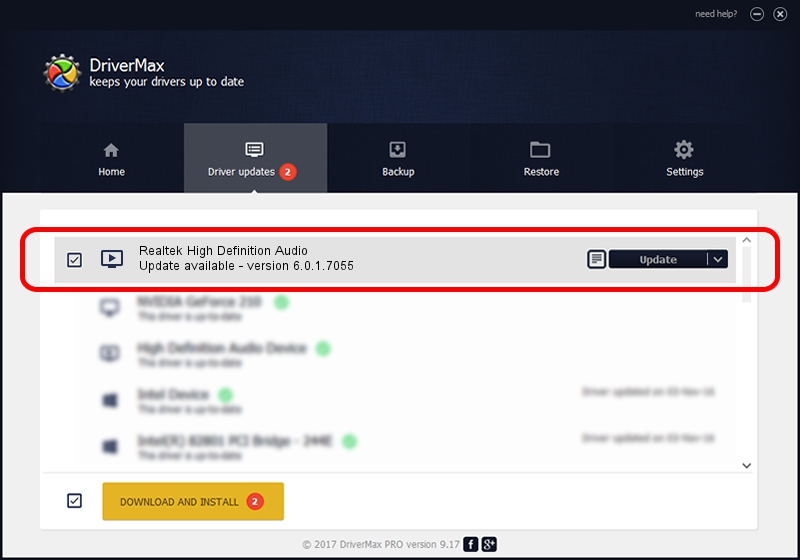Advertising seems to be blocked by your browser.
The ads help us provide this software and web site to you for free.
Please support our project by allowing our site to show ads.
Home /
Manufacturers /
Realtek /
Realtek High Definition Audio /
HDAUDIO/FUNC_01&VEN_10EC&DEV_0282&SUBSYS_144DC0FD /
6.0.1.7055 Oct 02, 2013
Driver for Realtek Realtek High Definition Audio - downloading and installing it
Realtek High Definition Audio is a MEDIA device. This Windows driver was developed by Realtek. In order to make sure you are downloading the exact right driver the hardware id is HDAUDIO/FUNC_01&VEN_10EC&DEV_0282&SUBSYS_144DC0FD.
1. Install Realtek Realtek High Definition Audio driver manually
- Download the driver setup file for Realtek Realtek High Definition Audio driver from the location below. This is the download link for the driver version 6.0.1.7055 dated 2013-10-02.
- Start the driver installation file from a Windows account with administrative rights. If your UAC (User Access Control) is enabled then you will have to accept of the driver and run the setup with administrative rights.
- Go through the driver setup wizard, which should be quite straightforward. The driver setup wizard will analyze your PC for compatible devices and will install the driver.
- Shutdown and restart your computer and enjoy the fresh driver, it is as simple as that.
This driver was rated with an average of 3.9 stars by 9997 users.
2. How to use DriverMax to install Realtek Realtek High Definition Audio driver
The most important advantage of using DriverMax is that it will setup the driver for you in just a few seconds and it will keep each driver up to date. How can you install a driver with DriverMax? Let's see!
- Start DriverMax and press on the yellow button named ~SCAN FOR DRIVER UPDATES NOW~. Wait for DriverMax to scan and analyze each driver on your computer.
- Take a look at the list of available driver updates. Search the list until you locate the Realtek Realtek High Definition Audio driver. Click the Update button.
- Finished installing the driver!

Jun 20 2016 12:48PM / Written by Dan Armano for DriverMax
follow @danarm