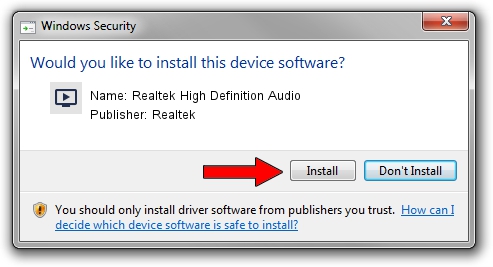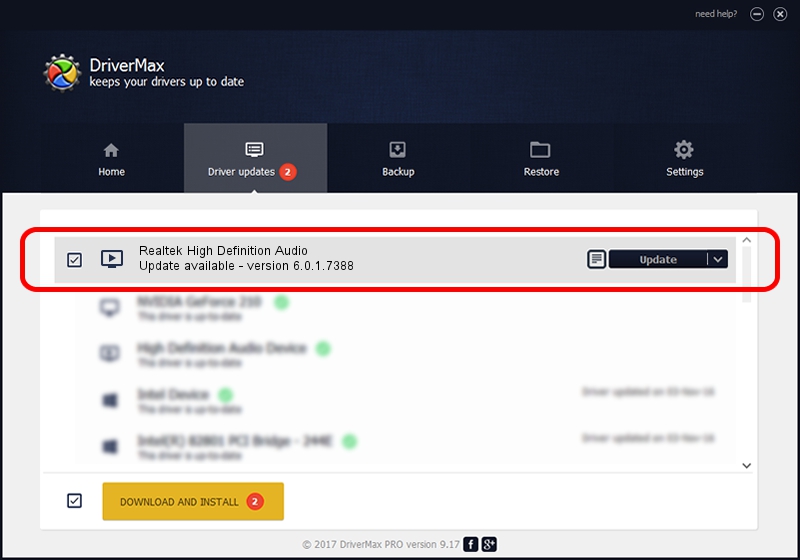Advertising seems to be blocked by your browser.
The ads help us provide this software and web site to you for free.
Please support our project by allowing our site to show ads.
Home /
Manufacturers /
Realtek /
Realtek High Definition Audio /
HDAUDIO/FUNC_01&VEN_10EC&DEV_0282&SUBSYS_1179065E /
6.0.1.7388 Nov 18, 2014
Realtek Realtek High Definition Audio how to download and install the driver
Realtek High Definition Audio is a MEDIA hardware device. The Windows version of this driver was developed by Realtek. HDAUDIO/FUNC_01&VEN_10EC&DEV_0282&SUBSYS_1179065E is the matching hardware id of this device.
1. Manually install Realtek Realtek High Definition Audio driver
- Download the driver setup file for Realtek Realtek High Definition Audio driver from the link below. This download link is for the driver version 6.0.1.7388 released on 2014-11-18.
- Start the driver installation file from a Windows account with administrative rights. If your User Access Control (UAC) is running then you will have to confirm the installation of the driver and run the setup with administrative rights.
- Follow the driver setup wizard, which should be pretty easy to follow. The driver setup wizard will analyze your PC for compatible devices and will install the driver.
- Shutdown and restart your computer and enjoy the fresh driver, it is as simple as that.
This driver was rated with an average of 3 stars by 75654 users.
2. Using DriverMax to install Realtek Realtek High Definition Audio driver
The advantage of using DriverMax is that it will install the driver for you in the easiest possible way and it will keep each driver up to date. How easy can you install a driver with DriverMax? Let's take a look!
- Open DriverMax and click on the yellow button named ~SCAN FOR DRIVER UPDATES NOW~. Wait for DriverMax to scan and analyze each driver on your PC.
- Take a look at the list of driver updates. Search the list until you locate the Realtek Realtek High Definition Audio driver. Click the Update button.
- That's it, you installed your first driver!

Jun 20 2016 12:48PM / Written by Dan Armano for DriverMax
follow @danarm