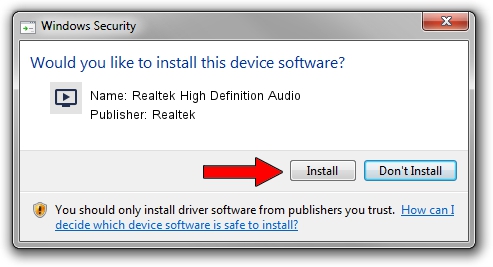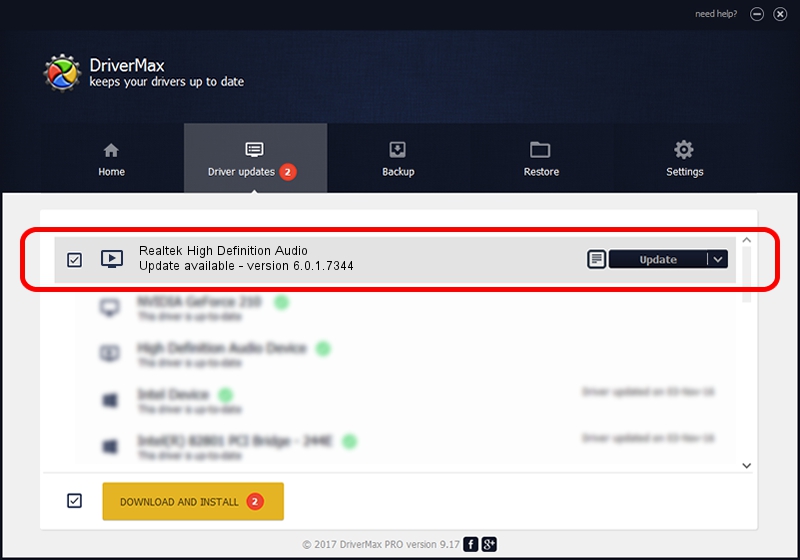Advertising seems to be blocked by your browser.
The ads help us provide this software and web site to you for free.
Please support our project by allowing our site to show ads.
Home /
Manufacturers /
Realtek /
Realtek High Definition Audio /
HDAUDIO/FUNC_01&VEN_10EC&DEV_0282&SUBSYS_1043139D /
6.0.1.7344 Sep 16, 2014
Realtek Realtek High Definition Audio driver download and installation
Realtek High Definition Audio is a MEDIA hardware device. This driver was developed by Realtek. In order to make sure you are downloading the exact right driver the hardware id is HDAUDIO/FUNC_01&VEN_10EC&DEV_0282&SUBSYS_1043139D.
1. Realtek Realtek High Definition Audio - install the driver manually
- Download the setup file for Realtek Realtek High Definition Audio driver from the link below. This is the download link for the driver version 6.0.1.7344 released on 2014-09-16.
- Start the driver setup file from a Windows account with administrative rights. If your User Access Control (UAC) is running then you will have to confirm the installation of the driver and run the setup with administrative rights.
- Go through the driver setup wizard, which should be pretty easy to follow. The driver setup wizard will scan your PC for compatible devices and will install the driver.
- Shutdown and restart your computer and enjoy the fresh driver, it is as simple as that.
Driver file size: 44467225 bytes (42.41 MB)
This driver received an average rating of 4 stars out of 37979 votes.
This driver will work for the following versions of Windows:
- This driver works on Windows Vista 64 bits
- This driver works on Windows 7 64 bits
- This driver works on Windows 8 64 bits
- This driver works on Windows 8.1 64 bits
- This driver works on Windows 10 64 bits
- This driver works on Windows 11 64 bits
2. Installing the Realtek Realtek High Definition Audio driver using DriverMax: the easy way
The advantage of using DriverMax is that it will install the driver for you in the easiest possible way and it will keep each driver up to date. How easy can you install a driver using DriverMax? Let's follow a few steps!
- Open DriverMax and click on the yellow button that says ~SCAN FOR DRIVER UPDATES NOW~. Wait for DriverMax to scan and analyze each driver on your computer.
- Take a look at the list of driver updates. Search the list until you locate the Realtek Realtek High Definition Audio driver. Click on Update.
- That's it, you installed your first driver!