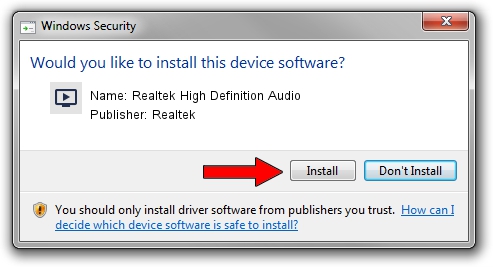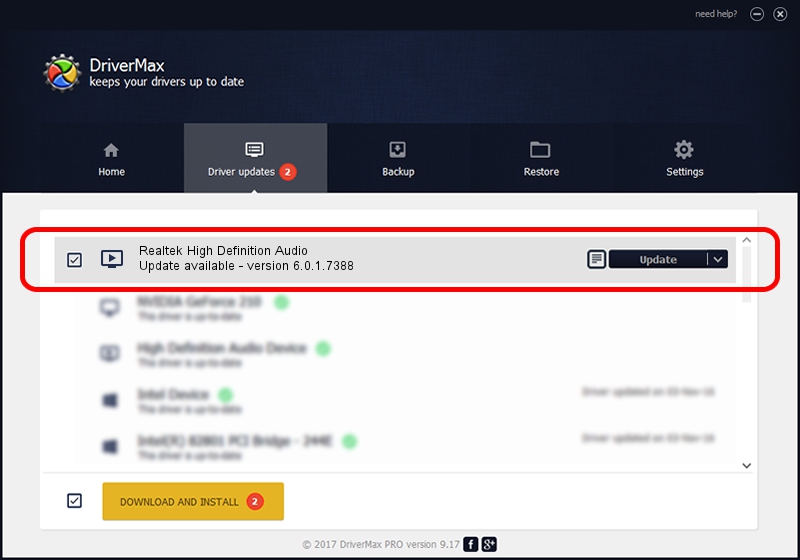Advertising seems to be blocked by your browser.
The ads help us provide this software and web site to you for free.
Please support our project by allowing our site to show ads.
Home /
Manufacturers /
Realtek /
Realtek High Definition Audio /
HDAUDIO/FUNC_01&VEN_10EC&DEV_0282&SUBSYS_103C226D /
6.0.1.7388 Nov 18, 2014
Realtek Realtek High Definition Audio - two ways of downloading and installing the driver
Realtek High Definition Audio is a MEDIA hardware device. This Windows driver was developed by Realtek. HDAUDIO/FUNC_01&VEN_10EC&DEV_0282&SUBSYS_103C226D is the matching hardware id of this device.
1. Realtek Realtek High Definition Audio - install the driver manually
- Download the driver setup file for Realtek Realtek High Definition Audio driver from the link below. This download link is for the driver version 6.0.1.7388 dated 2014-11-18.
- Start the driver setup file from a Windows account with the highest privileges (rights). If your UAC (User Access Control) is started then you will have to accept of the driver and run the setup with administrative rights.
- Follow the driver setup wizard, which should be pretty straightforward. The driver setup wizard will scan your PC for compatible devices and will install the driver.
- Restart your computer and enjoy the updated driver, it is as simple as that.
Driver rating 3.6 stars out of 37408 votes.
2. Installing the Realtek Realtek High Definition Audio driver using DriverMax: the easy way
The advantage of using DriverMax is that it will setup the driver for you in just a few seconds and it will keep each driver up to date. How easy can you install a driver using DriverMax? Let's follow a few steps!
- Open DriverMax and press on the yellow button that says ~SCAN FOR DRIVER UPDATES NOW~. Wait for DriverMax to analyze each driver on your computer.
- Take a look at the list of detected driver updates. Scroll the list down until you find the Realtek Realtek High Definition Audio driver. Click the Update button.
- That's it, you installed your first driver!

Jun 20 2016 12:48PM / Written by Andreea Kartman for DriverMax
follow @DeeaKartman