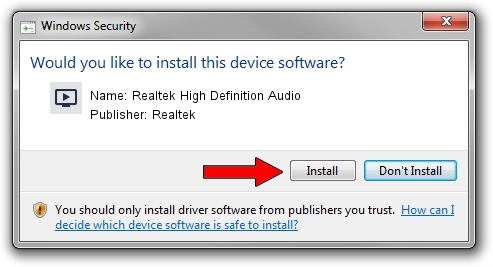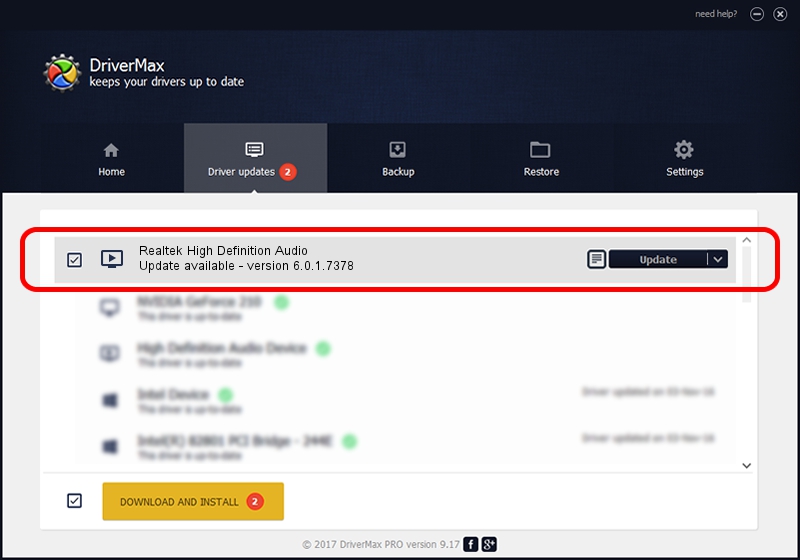Advertising seems to be blocked by your browser.
The ads help us provide this software and web site to you for free.
Please support our project by allowing our site to show ads.
Home /
Manufacturers /
Realtek /
Realtek High Definition Audio /
HDAUDIO/FUNC_01&VEN_10EC&DEV_0282&SUBSYS_103C2213 /
6.0.1.7378 Nov 04, 2014
Realtek Realtek High Definition Audio driver download and installation
Realtek High Definition Audio is a MEDIA device. This Windows driver was developed by Realtek. The hardware id of this driver is HDAUDIO/FUNC_01&VEN_10EC&DEV_0282&SUBSYS_103C2213; this string has to match your hardware.
1. Realtek Realtek High Definition Audio driver - how to install it manually
- Download the setup file for Realtek Realtek High Definition Audio driver from the link below. This download link is for the driver version 6.0.1.7378 released on 2014-11-04.
- Start the driver setup file from a Windows account with administrative rights. If your User Access Control Service (UAC) is running then you will have to confirm the installation of the driver and run the setup with administrative rights.
- Go through the driver setup wizard, which should be pretty straightforward. The driver setup wizard will scan your PC for compatible devices and will install the driver.
- Shutdown and restart your computer and enjoy the fresh driver, as you can see it was quite smple.
File size of the driver: 32246455 bytes (30.75 MB)
This driver was installed by many users and received an average rating of 4 stars out of 24731 votes.
This driver is compatible with the following versions of Windows:
- This driver works on Windows Vista 32 bits
- This driver works on Windows 7 32 bits
- This driver works on Windows 8 32 bits
- This driver works on Windows 8.1 32 bits
- This driver works on Windows 10 32 bits
- This driver works on Windows 11 32 bits
2. Installing the Realtek Realtek High Definition Audio driver using DriverMax: the easy way
The most important advantage of using DriverMax is that it will setup the driver for you in just a few seconds and it will keep each driver up to date, not just this one. How can you install a driver using DriverMax? Let's take a look!
- Open DriverMax and push on the yellow button named ~SCAN FOR DRIVER UPDATES NOW~. Wait for DriverMax to analyze each driver on your computer.
- Take a look at the list of detected driver updates. Search the list until you locate the Realtek Realtek High Definition Audio driver. Click on Update.
- That's it, you installed your first driver!

Jun 20 2016 12:48PM / Written by Daniel Statescu for DriverMax
follow @DanielStatescu