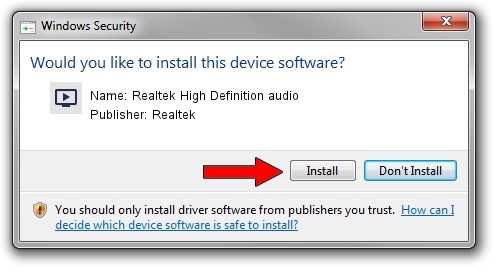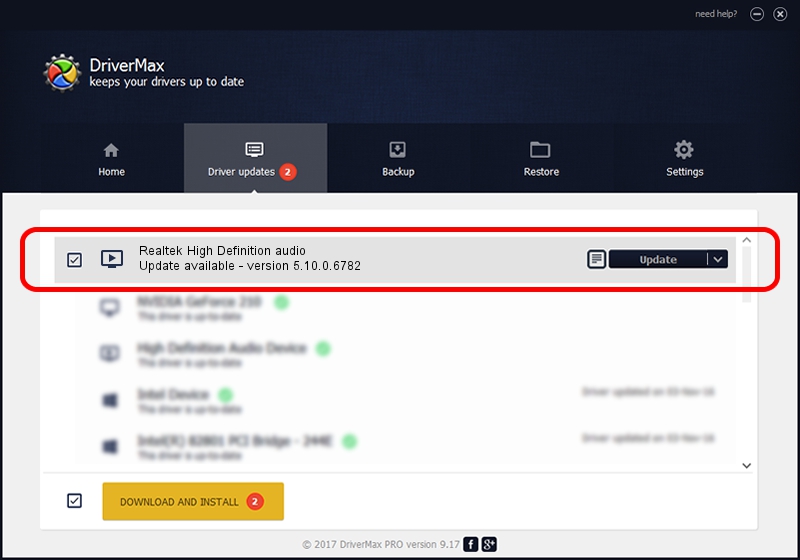Advertising seems to be blocked by your browser.
The ads help us provide this software and web site to you for free.
Please support our project by allowing our site to show ads.
Home /
Manufacturers /
Realtek /
Realtek High Definition audio /
HDAUDIO/FUNC_01&VEN_10EC&DEV_0282&SUBSYS_1028059F /
5.10.0.6782 Nov 20, 2012
Driver for Realtek Realtek High Definition audio - downloading and installing it
Realtek High Definition audio is a MEDIA hardware device. This Windows driver was developed by Realtek. The hardware id of this driver is HDAUDIO/FUNC_01&VEN_10EC&DEV_0282&SUBSYS_1028059F; this string has to match your hardware.
1. Install Realtek Realtek High Definition audio driver manually
- Download the setup file for Realtek Realtek High Definition audio driver from the link below. This is the download link for the driver version 5.10.0.6782 dated 2012-11-20.
- Run the driver setup file from a Windows account with the highest privileges (rights). If your User Access Control Service (UAC) is started then you will have to confirm the installation of the driver and run the setup with administrative rights.
- Go through the driver setup wizard, which should be pretty straightforward. The driver setup wizard will scan your PC for compatible devices and will install the driver.
- Restart your PC and enjoy the updated driver, it is as simple as that.
File size of the driver: 18608116 bytes (17.75 MB)
Driver rating 3 stars out of 50025 votes.
This driver will work for the following versions of Windows:
- This driver works on Windows 2000 32 bits
- This driver works on Windows Server 2003 32 bits
- This driver works on Windows XP 32 bits
2. Using DriverMax to install Realtek Realtek High Definition audio driver
The most important advantage of using DriverMax is that it will setup the driver for you in the easiest possible way and it will keep each driver up to date. How easy can you install a driver with DriverMax? Let's follow a few steps!
- Start DriverMax and press on the yellow button named ~SCAN FOR DRIVER UPDATES NOW~. Wait for DriverMax to analyze each driver on your PC.
- Take a look at the list of available driver updates. Search the list until you locate the Realtek Realtek High Definition audio driver. Click the Update button.
- Enjoy using the updated driver! :)

Jul 5 2016 2:53AM / Written by Dan Armano for DriverMax
follow @danarm