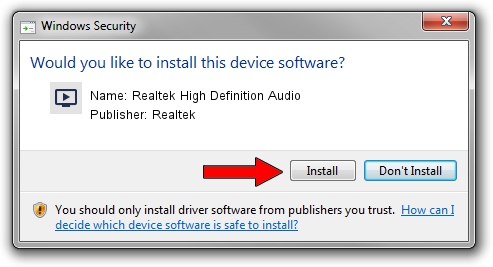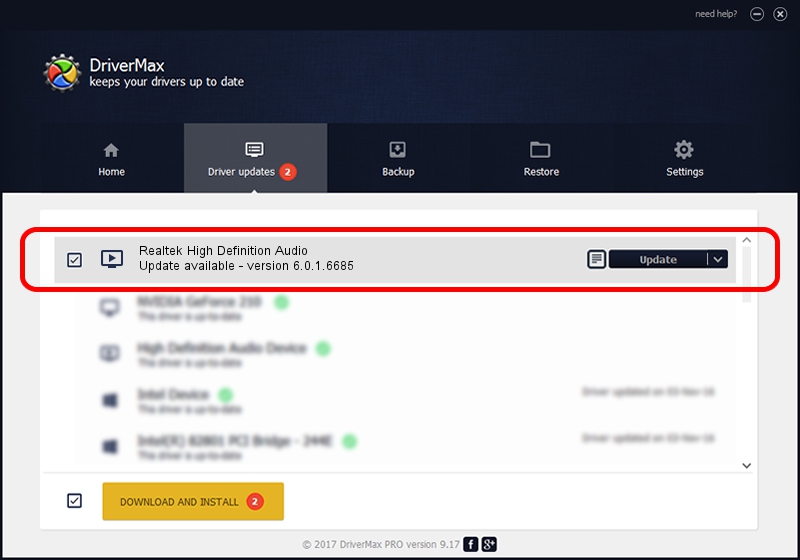Advertising seems to be blocked by your browser.
The ads help us provide this software and web site to you for free.
Please support our project by allowing our site to show ads.
Home /
Manufacturers /
Realtek /
Realtek High Definition Audio /
HDAUDIO/FUNC_01&VEN_10EC&DEV_0280&SUBSYS_1179FB16 /
6.0.1.6685 Jul 17, 2012
Driver for Realtek Realtek High Definition Audio - downloading and installing it
Realtek High Definition Audio is a MEDIA hardware device. This driver was developed by Realtek. In order to make sure you are downloading the exact right driver the hardware id is HDAUDIO/FUNC_01&VEN_10EC&DEV_0280&SUBSYS_1179FB16.
1. Install Realtek Realtek High Definition Audio driver manually
- You can download from the link below the driver installer file for the Realtek Realtek High Definition Audio driver. The archive contains version 6.0.1.6685 dated 2012-07-17 of the driver.
- Run the driver installer file from a user account with administrative rights. If your User Access Control Service (UAC) is started please confirm the installation of the driver and run the setup with administrative rights.
- Follow the driver installation wizard, which will guide you; it should be pretty easy to follow. The driver installation wizard will analyze your PC and will install the right driver.
- When the operation finishes restart your computer in order to use the updated driver. As you can see it was quite smple to install a Windows driver!
Download size of the driver: 15382729 bytes (14.67 MB)
This driver was installed by many users and received an average rating of 4 stars out of 27834 votes.
This driver was released for the following versions of Windows:
- This driver works on Windows Vista 32 bits
- This driver works on Windows 7 32 bits
- This driver works on Windows 8 32 bits
- This driver works on Windows 8.1 32 bits
- This driver works on Windows 10 32 bits
- This driver works on Windows 11 32 bits
2. How to install Realtek Realtek High Definition Audio driver using DriverMax
The most important advantage of using DriverMax is that it will setup the driver for you in the easiest possible way and it will keep each driver up to date. How easy can you install a driver with DriverMax? Let's see!
- Start DriverMax and click on the yellow button that says ~SCAN FOR DRIVER UPDATES NOW~. Wait for DriverMax to scan and analyze each driver on your computer.
- Take a look at the list of driver updates. Scroll the list down until you find the Realtek Realtek High Definition Audio driver. Click on Update.
- That's all, the driver is now installed!

Jul 13 2016 2:44AM / Written by Andreea Kartman for DriverMax
follow @DeeaKartman