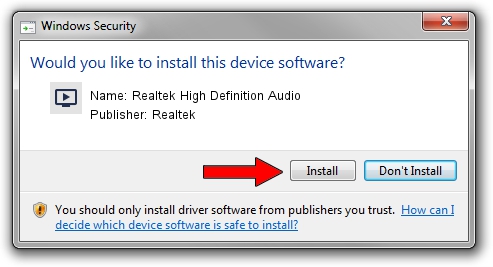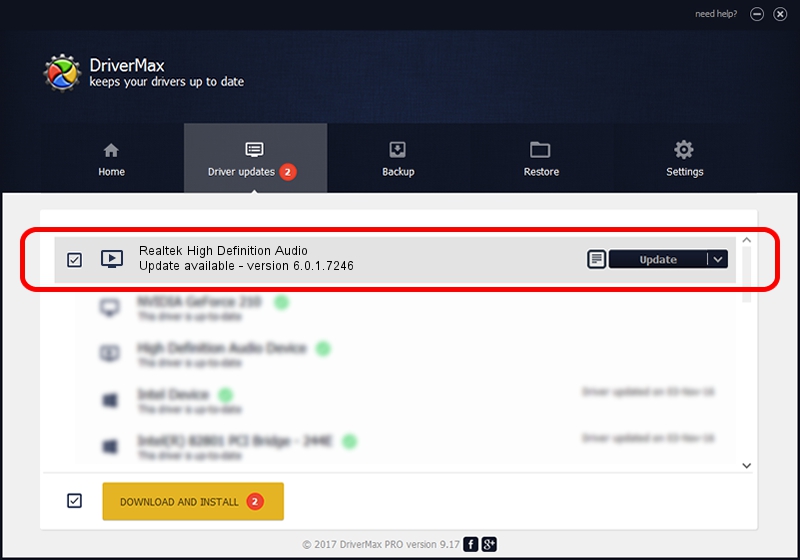Advertising seems to be blocked by your browser.
The ads help us provide this software and web site to you for free.
Please support our project by allowing our site to show ads.
Home /
Manufacturers /
Realtek /
Realtek High Definition Audio /
HDAUDIO/FUNC_01&VEN_10EC&DEV_0280&SUBSYS_1028066A /
6.0.1.7246 May 14, 2014
Realtek Realtek High Definition Audio - two ways of downloading and installing the driver
Realtek High Definition Audio is a MEDIA device. This Windows driver was developed by Realtek. HDAUDIO/FUNC_01&VEN_10EC&DEV_0280&SUBSYS_1028066A is the matching hardware id of this device.
1. Install Realtek Realtek High Definition Audio driver manually
- Download the setup file for Realtek Realtek High Definition Audio driver from the location below. This is the download link for the driver version 6.0.1.7246 released on 2014-05-14.
- Start the driver installation file from a Windows account with the highest privileges (rights). If your User Access Control (UAC) is running then you will have to confirm the installation of the driver and run the setup with administrative rights.
- Follow the driver setup wizard, which should be pretty easy to follow. The driver setup wizard will scan your PC for compatible devices and will install the driver.
- Restart your PC and enjoy the new driver, as you can see it was quite smple.
This driver was rated with an average of 3.9 stars by 67838 users.
2. Using DriverMax to install Realtek Realtek High Definition Audio driver
The advantage of using DriverMax is that it will install the driver for you in the easiest possible way and it will keep each driver up to date. How can you install a driver using DriverMax? Let's see!
- Start DriverMax and press on the yellow button named ~SCAN FOR DRIVER UPDATES NOW~. Wait for DriverMax to scan and analyze each driver on your computer.
- Take a look at the list of driver updates. Search the list until you locate the Realtek Realtek High Definition Audio driver. Click on Update.
- That's it, you installed your first driver!

Jun 30 2016 2:57PM / Written by Daniel Statescu for DriverMax
follow @DanielStatescu