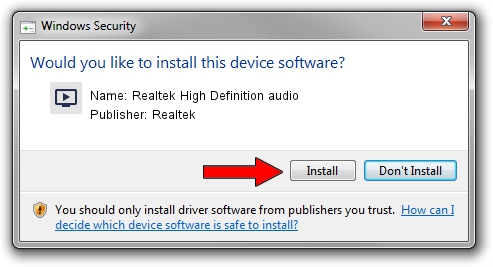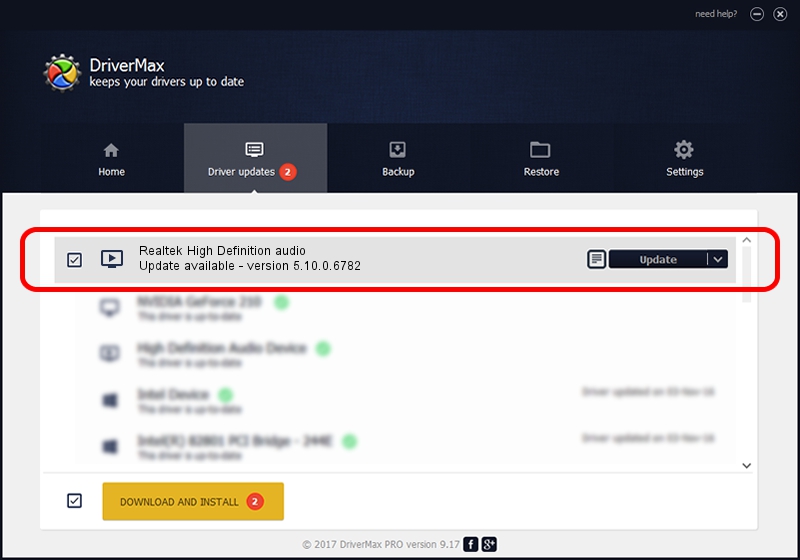Advertising seems to be blocked by your browser.
The ads help us provide this software and web site to you for free.
Please support our project by allowing our site to show ads.
Home /
Manufacturers /
Realtek /
Realtek High Definition audio /
HDAUDIO/FUNC_01&VEN_10EC&DEV_0275&SUBSYS_104D5E00 /
5.10.0.6782 Nov 20, 2012
Driver for Realtek Realtek High Definition audio - downloading and installing it
Realtek High Definition audio is a MEDIA hardware device. The Windows version of this driver was developed by Realtek. HDAUDIO/FUNC_01&VEN_10EC&DEV_0275&SUBSYS_104D5E00 is the matching hardware id of this device.
1. Install Realtek Realtek High Definition audio driver manually
- Download the driver setup file for Realtek Realtek High Definition audio driver from the link below. This is the download link for the driver version 5.10.0.6782 dated 2012-11-20.
- Run the driver installation file from a Windows account with the highest privileges (rights). If your User Access Control (UAC) is enabled then you will have to accept of the driver and run the setup with administrative rights.
- Go through the driver setup wizard, which should be pretty easy to follow. The driver setup wizard will analyze your PC for compatible devices and will install the driver.
- Shutdown and restart your PC and enjoy the updated driver, as you can see it was quite smple.
The file size of this driver is 18608116 bytes (17.75 MB)
This driver was rated with an average of 3.1 stars by 88890 users.
This driver was released for the following versions of Windows:
- This driver works on Windows 2000 32 bits
- This driver works on Windows Server 2003 32 bits
- This driver works on Windows XP 32 bits
2. How to use DriverMax to install Realtek Realtek High Definition audio driver
The most important advantage of using DriverMax is that it will setup the driver for you in just a few seconds and it will keep each driver up to date, not just this one. How easy can you install a driver using DriverMax? Let's take a look!
- Start DriverMax and click on the yellow button that says ~SCAN FOR DRIVER UPDATES NOW~. Wait for DriverMax to scan and analyze each driver on your computer.
- Take a look at the list of detected driver updates. Search the list until you locate the Realtek Realtek High Definition audio driver. Click on Update.
- That's all, the driver is now installed!

Jul 12 2016 2:24PM / Written by Dan Armano for DriverMax
follow @danarm