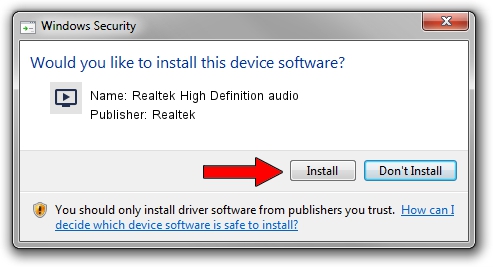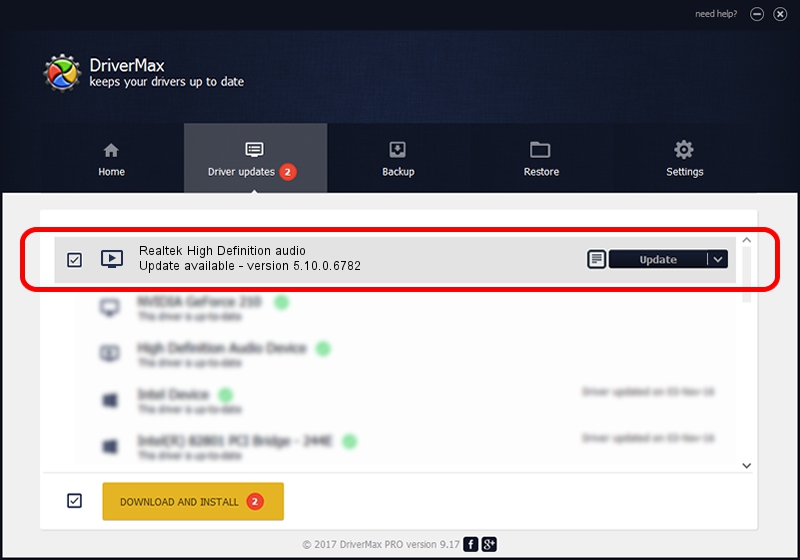Advertising seems to be blocked by your browser.
The ads help us provide this software and web site to you for free.
Please support our project by allowing our site to show ads.
Home /
Manufacturers /
Realtek /
Realtek High Definition audio /
HDAUDIO/FUNC_01&VEN_10EC&DEV_0275&SUBSYS_1028054E /
5.10.0.6782 Nov 20, 2012
Realtek Realtek High Definition audio - two ways of downloading and installing the driver
Realtek High Definition audio is a MEDIA hardware device. The developer of this driver was Realtek. HDAUDIO/FUNC_01&VEN_10EC&DEV_0275&SUBSYS_1028054E is the matching hardware id of this device.
1. How to manually install Realtek Realtek High Definition audio driver
- You can download from the link below the driver installer file for the Realtek Realtek High Definition audio driver. The archive contains version 5.10.0.6782 dated 2012-11-20 of the driver.
- Start the driver installer file from a user account with administrative rights. If your User Access Control Service (UAC) is running please confirm the installation of the driver and run the setup with administrative rights.
- Follow the driver setup wizard, which will guide you; it should be quite easy to follow. The driver setup wizard will scan your PC and will install the right driver.
- When the operation finishes shutdown and restart your PC in order to use the updated driver. As you can see it was quite smple to install a Windows driver!
File size of the driver: 18608116 bytes (17.75 MB)
Driver rating 3.6 stars out of 48445 votes.
This driver was released for the following versions of Windows:
- This driver works on Windows 2000 32 bits
- This driver works on Windows Server 2003 32 bits
- This driver works on Windows XP 32 bits
2. The easy way: using DriverMax to install Realtek Realtek High Definition audio driver
The advantage of using DriverMax is that it will setup the driver for you in the easiest possible way and it will keep each driver up to date, not just this one. How easy can you install a driver with DriverMax? Let's follow a few steps!
- Open DriverMax and click on the yellow button named ~SCAN FOR DRIVER UPDATES NOW~. Wait for DriverMax to scan and analyze each driver on your computer.
- Take a look at the list of detected driver updates. Scroll the list down until you locate the Realtek Realtek High Definition audio driver. Click the Update button.
- That's all, the driver is now installed!

Jul 5 2016 2:54AM / Written by Andreea Kartman for DriverMax
follow @DeeaKartman