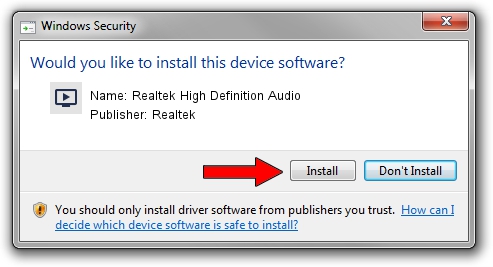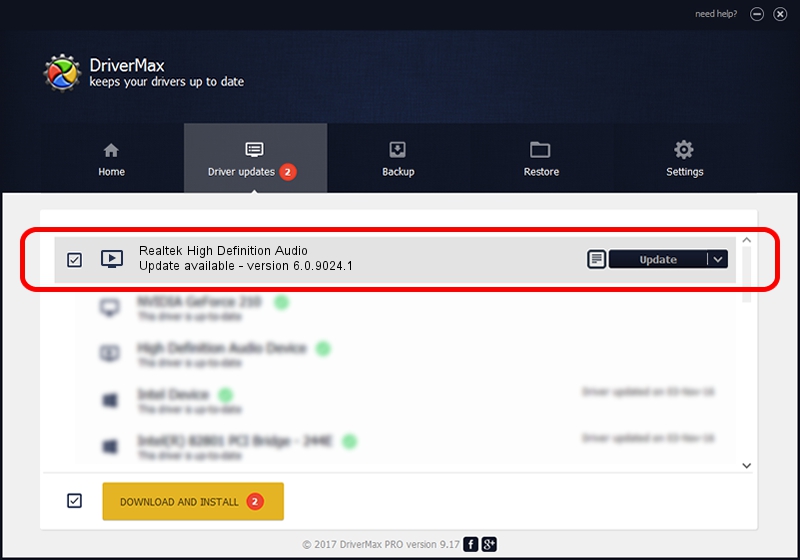Advertising seems to be blocked by your browser.
The ads help us provide this software and web site to you for free.
Please support our project by allowing our site to show ads.
Home /
Manufacturers /
Realtek /
Realtek High Definition Audio /
HDAUDIO/FUNC_01&VEN_10EC&DEV_0272&SUBSYS_14C00051 /
6.0.9024.1 Sep 07, 2020
Driver for Realtek Realtek High Definition Audio - downloading and installing it
Realtek High Definition Audio is a MEDIA device. This driver was developed by Realtek. The hardware id of this driver is HDAUDIO/FUNC_01&VEN_10EC&DEV_0272&SUBSYS_14C00051.
1. Manually install Realtek Realtek High Definition Audio driver
- Download the driver setup file for Realtek Realtek High Definition Audio driver from the location below. This download link is for the driver version 6.0.9024.1 released on 2020-09-07.
- Run the driver installation file from a Windows account with administrative rights. If your User Access Control (UAC) is running then you will have to accept of the driver and run the setup with administrative rights.
- Go through the driver setup wizard, which should be quite easy to follow. The driver setup wizard will analyze your PC for compatible devices and will install the driver.
- Restart your computer and enjoy the new driver, as you can see it was quite smple.
The file size of this driver is 47737889 bytes (45.53 MB)
This driver was installed by many users and received an average rating of 4.9 stars out of 66923 votes.
This driver was released for the following versions of Windows:
- This driver works on Windows Vista 32 bits
- This driver works on Windows 7 32 bits
- This driver works on Windows 8 32 bits
- This driver works on Windows 8.1 32 bits
- This driver works on Windows 10 32 bits
- This driver works on Windows 11 32 bits
2. Installing the Realtek Realtek High Definition Audio driver using DriverMax: the easy way
The most important advantage of using DriverMax is that it will install the driver for you in the easiest possible way and it will keep each driver up to date. How can you install a driver with DriverMax? Let's see!
- Start DriverMax and push on the yellow button named ~SCAN FOR DRIVER UPDATES NOW~. Wait for DriverMax to scan and analyze each driver on your computer.
- Take a look at the list of driver updates. Scroll the list down until you locate the Realtek Realtek High Definition Audio driver. Click on Update.
- That's all, the driver is now installed!

Aug 4 2024 5:32PM / Written by Andreea Kartman for DriverMax
follow @DeeaKartman