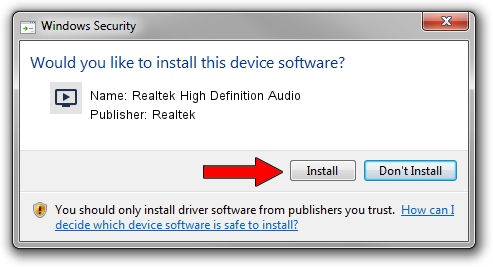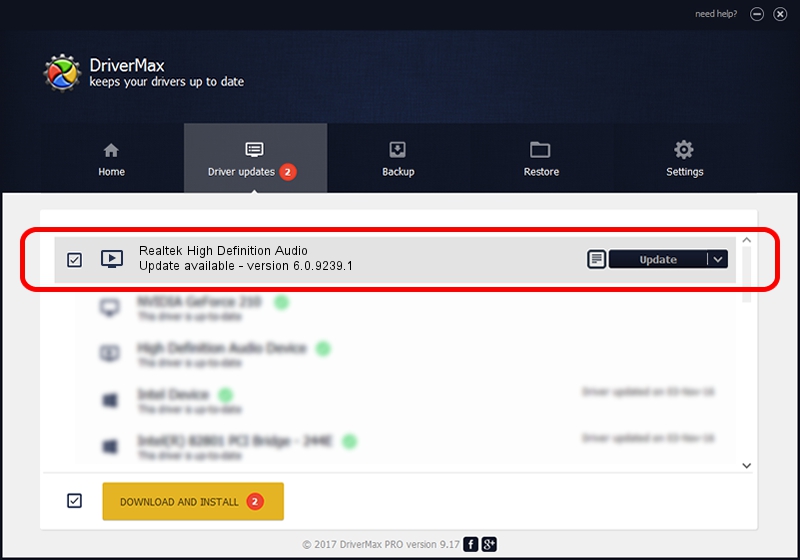Advertising seems to be blocked by your browser.
The ads help us provide this software and web site to you for free.
Please support our project by allowing our site to show ads.
Home /
Manufacturers /
Realtek /
Realtek High Definition Audio /
HDAUDIO/FUNC_01&VEN_10EC&DEV_0269&SUBSYS_14C0005A /
6.0.9239.1 Sep 16, 2021
Realtek Realtek High Definition Audio how to download and install the driver
Realtek High Definition Audio is a MEDIA device. This driver was developed by Realtek. HDAUDIO/FUNC_01&VEN_10EC&DEV_0269&SUBSYS_14C0005A is the matching hardware id of this device.
1. Manually install Realtek Realtek High Definition Audio driver
- Download the setup file for Realtek Realtek High Definition Audio driver from the location below. This download link is for the driver version 6.0.9239.1 dated 2021-09-16.
- Start the driver installation file from a Windows account with administrative rights. If your User Access Control Service (UAC) is running then you will have to confirm the installation of the driver and run the setup with administrative rights.
- Follow the driver setup wizard, which should be pretty easy to follow. The driver setup wizard will scan your PC for compatible devices and will install the driver.
- Shutdown and restart your computer and enjoy the fresh driver, it is as simple as that.
Download size of the driver: 57344752 bytes (54.69 MB)
Driver rating 4.9 stars out of 55889 votes.
This driver is compatible with the following versions of Windows:
- This driver works on Windows Vista 64 bits
- This driver works on Windows 7 64 bits
- This driver works on Windows 8 64 bits
- This driver works on Windows 8.1 64 bits
- This driver works on Windows 10 64 bits
- This driver works on Windows 11 64 bits
2. Using DriverMax to install Realtek Realtek High Definition Audio driver
The most important advantage of using DriverMax is that it will install the driver for you in just a few seconds and it will keep each driver up to date. How can you install a driver with DriverMax? Let's see!
- Start DriverMax and push on the yellow button named ~SCAN FOR DRIVER UPDATES NOW~. Wait for DriverMax to scan and analyze each driver on your PC.
- Take a look at the list of detected driver updates. Scroll the list down until you find the Realtek Realtek High Definition Audio driver. Click the Update button.
- Enjoy using the updated driver! :)

Aug 15 2024 7:13PM / Written by Andreea Kartman for DriverMax
follow @DeeaKartman