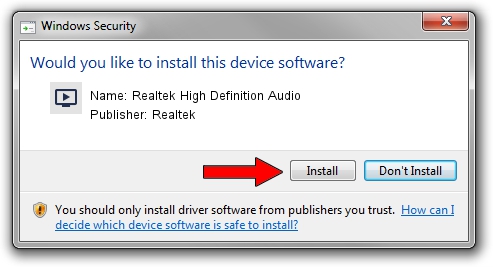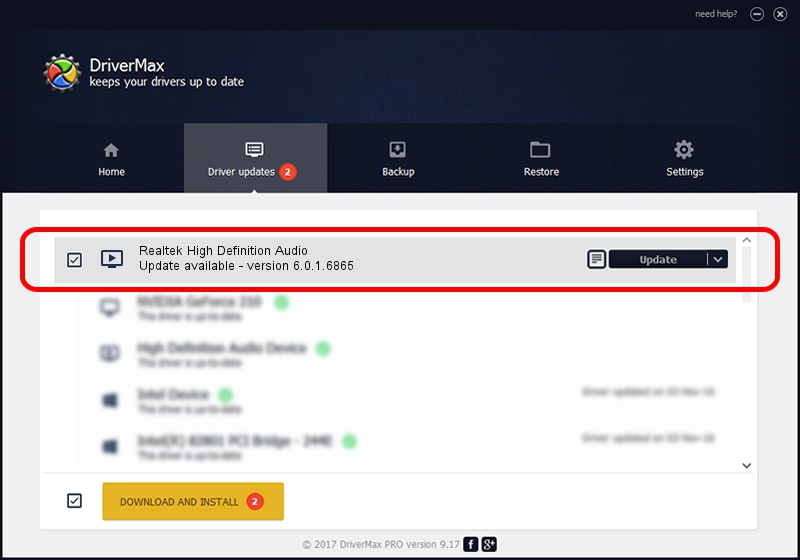Advertising seems to be blocked by your browser.
The ads help us provide this software and web site to you for free.
Please support our project by allowing our site to show ads.
Home /
Manufacturers /
Realtek /
Realtek High Definition Audio /
HDAUDIO/FUNC_01&VEN_10EC&DEV_0269&SUBSYS_146210E9 /
6.0.1.6865 Mar 19, 2013
Realtek Realtek High Definition Audio how to download and install the driver
Realtek High Definition Audio is a MEDIA hardware device. This Windows driver was developed by Realtek. HDAUDIO/FUNC_01&VEN_10EC&DEV_0269&SUBSYS_146210E9 is the matching hardware id of this device.
1. Realtek Realtek High Definition Audio - install the driver manually
- Download the setup file for Realtek Realtek High Definition Audio driver from the location below. This download link is for the driver version 6.0.1.6865 dated 2013-03-19.
- Run the driver installation file from a Windows account with the highest privileges (rights). If your User Access Control Service (UAC) is enabled then you will have to confirm the installation of the driver and run the setup with administrative rights.
- Follow the driver installation wizard, which should be pretty straightforward. The driver installation wizard will analyze your PC for compatible devices and will install the driver.
- Shutdown and restart your PC and enjoy the fresh driver, as you can see it was quite smple.
This driver was installed by many users and received an average rating of 3.1 stars out of 81787 votes.
2. The easy way: using DriverMax to install Realtek Realtek High Definition Audio driver
The most important advantage of using DriverMax is that it will setup the driver for you in just a few seconds and it will keep each driver up to date. How easy can you install a driver with DriverMax? Let's see!
- Open DriverMax and push on the yellow button that says ~SCAN FOR DRIVER UPDATES NOW~. Wait for DriverMax to scan and analyze each driver on your PC.
- Take a look at the list of driver updates. Search the list until you locate the Realtek Realtek High Definition Audio driver. Click the Update button.
- That's all, the driver is now installed!

Jun 20 2016 12:48PM / Written by Daniel Statescu for DriverMax
follow @DanielStatescu